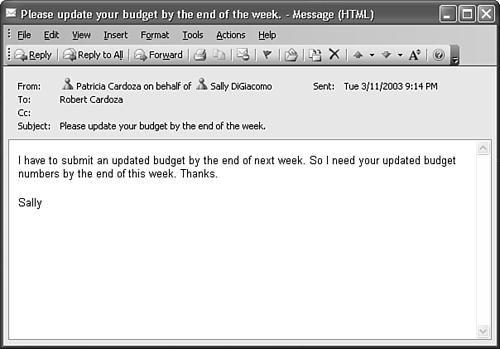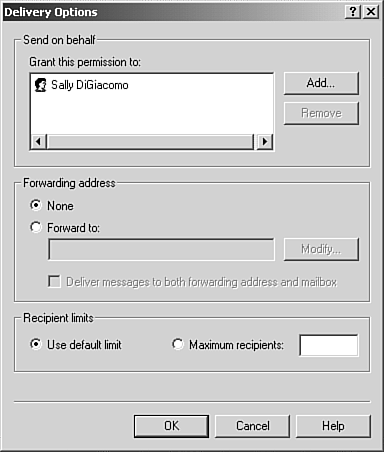Sending Messages on Behalf of Another User
| When you have delegate access to another user's mailbox, you can send messages on behalf of that user. You can also set up these permissions directly on the Exchange Server without configuring Delegate Access. To send a message on behalf of another user, use the following steps:
You can also configure Send on Behalf of permissions directly on the Exchange Server. Within Active Directory Users and Computers, select your user object. Open the property pages and click the Exchange General page. Click the Delivery Options button to display Figure 28.8. In the Send on Behalf section, click the Add button. Select the user to whom you want to grant this permission and click Add, and then click OK. Click OK once more to save your delivery options changes. Figure 28.8. Use the Delivery Options property page to specify Send on Behalf of permissions.
The individual you selected can now use the previously described procedures to send a message on behalf of you. |
EAN: 2147483647
Pages: 426