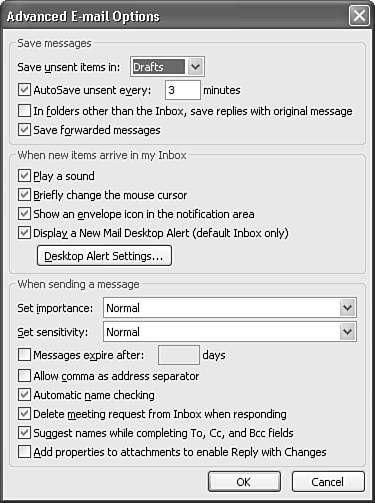Saving a Message Draft
| It's often helpful to save a message before you send it. You might want to think about your wording before sending a sensitive email to your manager, or you might just need to finish composing a particularly long email the day after starting it. You can save the message in your Drafts folder and open it at a later time to continue working on it later. To save a message draft, click File, Save and then simply close the message. The message is stored in your Drafts folder. To open the message at a later time, navigate to your Drafts folder and double-click the message. The other way to save a message in your Drafts folder is to simply close the message. Outlook will ask whether you want to save the message. Choose Yes to save the message in your Drafts folder. You can tell Outlook to automatically save a draft of your message every so many minutes. Select Tools, Options and click the E-mail Options button. Click the Advanced E-mail Options button to display Figure 18.18. Figure 18.18. Use this options dialog box to configure message AutoSave options.
By default, unsent messages are saved every 3 minutes. You can change this value to any number of minutes you choose. You might notice a slight delay when Outlook AutoSaves the message. If this delay is noticeable, you might want to increase the interval value to 10 or 15 minutes. |
EAN: 2147483647
Pages: 426