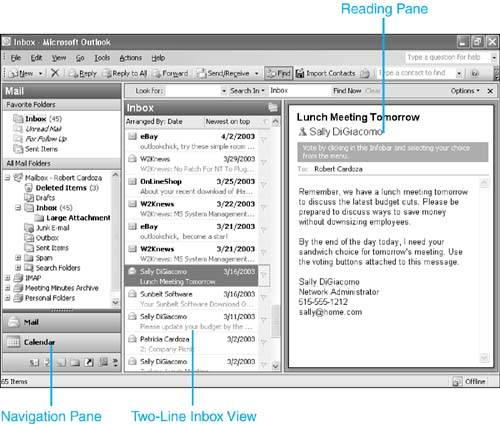What s New in Outlook 2003?
What's New in Outlook 2003?Outlook 2003 is the largest rewrite of Outlook since the program was introduced with Outlook 97. The first thing you should be aware of (if you've not already purchased Outlook 2003) is that Office 2003 and Outlook 2003 will run only on Windows 2000 and Windows XP. If you have an older operating system, Outlook 2003 and Office 2003 won't install. With Outlook 2003, Microsoft endeavored to redefine the mail experience. The user interface enhancements, including the new Reading Pane, enable you to display more messages on screen and more of the current message at any one time. The new Reading Pane was a result of integration between Outlook and Microsoft's eReader technology. By default, the Reading Pane now appears on the right third of the Outlook screen, allowing for display of up to 40% more data (see Figure I.1). Instead of merely viewing a third of a message page in the bottom preview pane, you can view almost an entire page of a message. Figure I.1. Outlook's new interface including the Reading Pane and Navigation Pane provide quick access to your Outlook data.
In addition to the new Reading Pane, Outlook 2003 offers a new grouped two-line view of messages. One of my complaints about previous versions of Outlook is that grouping messages by the Received criteria grouped them by date and time. That was never very helpful unless you really needed to know which messages were received at 8:11:07 a.m. and which messages were received three seconds later. Outlook 2003 introduces the concepts of arrangements and intelligent grouping. These two concepts are discussed in detail in Chapter 4, "Creating Views and Print Styles." Groups are predefined based on different criteria for each arrangement. For example, arranging by date shows a group for each day of the current week, a group for last week, last month, two months ago, and so on. Grouping by size aggregates messages into size blocks. You can view small messages, medium-size messages, and large messages. This intelligent grouping gives users at-a-glance visibility of messages through expandable/collapsible groups. There are also major enhancements in mail handling. Microsoft's philosophy is that you typically do one of three things with your email when you read it: you delete it, reply to it, or wait until later to respond to it. Outlook 2003 simplifies mail handling through a new Quick Flag feature. The Quick Flag column is displayed next to each message in the default view. One click per message flags the message for follow-up at a later date. Along with the Quick Flag feature, Outlook 2003 offers search folders. Three default search folders ship with Outlook 2003: For Follow Up, Unread Mail, and Large Messages. These search folders take the results of a set of search criteria, and operate over all mail folders in your default mailbox store. The For Follow Up search folder displays all mail items in your mailbox store with the Quick Flag set. Search folders work like virtual folders what you see on the screen is a view just like your default inbox view. Outlook 2003 includes a new Navigation Pane that replaces the old Outlook Bar. The Navigation Pane enables you to select any type of Outlook item quickly. Clicking on Tasks in the Navigation Pane takes you directly to the Tasks folder and shows you any other Tasks folders in your mailbox. Selecting Mail in the Navigation Pane shows you a folder list with only your mail folders shown. The new Calendar interface includes an often-requested feature: the ability to view additional calendars in one default view, side by side. If you have permissions on someone else's calendar, a check box can display his calendar next to yours in the default Calendar view. You can display up to 12 calendars in one view, although anything more than four or five can get a bit cluttered. User interface changes are not the only improvements in Outlook 2003. Past versions of Outlook were very picky when they lost their network connection. If prior versions of Outlook lost their network connectivity, either numerous error messages would pop up or Outlook would freeze completely. Outlook 2003 eliminates this problem. When connected to an Exchange Server, Outlook can work in what is called Cached Exchange mode. With Exchange Server 2003 when a high-speed network connection is present, Outlook runs much like previous versions; that is, headers and message bodies are downloaded as new messages arrive. When Outlook detects a slower connection, such as either a dial-up or a cellular modem connection, only message headers are downloaded. If a user wants to display a message, the entire message body is then downloaded from the server. Outlook's default behavior will be to work against its local cache. The first time you see Outlook 2003, with its right-side Reading Pane and two-line message view, you might not like it. But give it a chance. I found after two days of using Outlook 2003, I was saving time every time I accessed my email. This book can help you learn about all the new features in Outlook 2003. Anywhere a new feature is discussed; there will be a New to Outlook 2003 icon next to the text. Look for these icons to quickly bring you up to speed on Outlook 2003's new features. |
EAN: 2147483647
Pages: 426