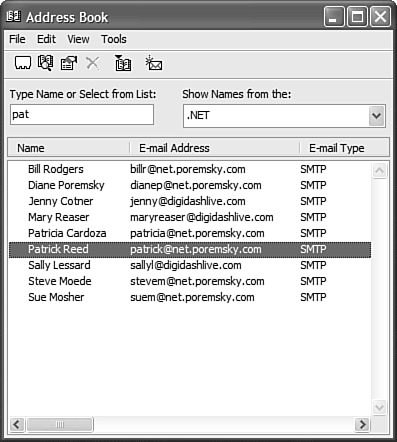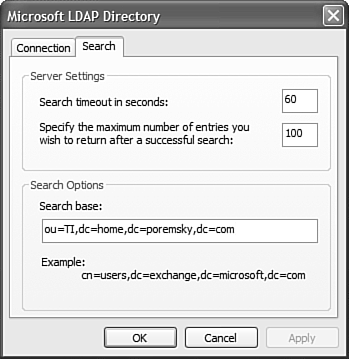Creating an LDAP Service in Outlook
| Outlook supports the Lightweight Directory Access Protocol (LDAP), which is a server-based address book. Many corporate and university sites that use IMAP email servers use LDAP for organizational directories. Because LDAP is server-based, it makes an excellent shared address book services for groups and organizations. Figure 11.9. Use an LDAP directory as an Outlook Address Book. When you open the entries, personal data that's stored in Active Directory populates the form, including the contact's name, address, phone numbers, and email addresses.
NOTE At one time, there were several free public Internet LDAP directories that contained millions of email addresses worldwide. Most of these Internet LDAP directories are no longer operational. To add an LDAP directory service, work through the following steps:
You'll need to close Outlook and reopen it before you can use the LDAP service. You aren't limited to just one LDAP service in your Outlook Address Book, if you need to access more than one LDAP server or want to access one LDAP server using several different search bases. Searching LDAP EntriesThe Search tab includes the Search Base field, which you'll use to limit the number of items you see in the LDAP directory. If the Search Base field is left empty, it might return all entries in your LDAP server. You can use the Search Base field to limit the list, such as to only those in your workgroup. NOTE Because the syntax you'll use in the Search Base field varies depending on the LDAP server you're connecting to, you'll need to consult the documentation provided by the administrator of your LDAP server. Accessing Windows Server's Active Directory Using LDAPWhen you access the Active Directory using LDAP, all entries both contacts and users that are in the Windows Server's Active Directory and have email addresses are displayed in Outlook's address book. This service is based strictly on the use of Active Directory using Exchange Server 2000, and is not required. If you aren't using Active Directory, you'll need Exchange Server or an LDAP server installed. The steps to set up an LDAP address book for an Active Directory domain are the same as for any other LDAP server, and were outlined earlier. Enter the name of your Windows Active Directory server and your Windows account information. Click the More Settings button and then the Search tab, and enter the search base for your Active Directory, as shown in Figure 11.10. The search base uses the format of cn=users,dc=exchange,dc=microsoft,dc=com, where cn equals the name of the Active Directory container you want to list in your address book and each dc equals segments of the fully qualified domain name. Along with cn, you can use ou (organizational unit) to define the search. If an Active Directory account contains an email address and it's in the search base, it will be displayed in the address list. The LDAP service doesn't distinguish between user accounts, contacts, and other accounts that include email addresses, such as mail-enabled Exchange public folders. NOTE You can add several Active Directory or other LDAP servers to your profile. Although there's a limit to the number of address sources you can have in your Outlook Address Book, typical users won't come close to discovering what that limit is. |
EAN: 2147483647
Pages: 426