5.5 Configuration of Tru64 UNIX
5.5 Configuration of Tru64 UNIX
In the previous section, we discussed what it takes to do an actual installation of Tru64 UNIX. In this section, we will continue with our example and do a quick configuration of Tru64 UNIX. Remember that our ultimate goal in presenting this example is to perform a successful deployment of TruCluster Server.
As you can see, the installation of Tru64 UNIX in the previous section went quite smoothly. Now that the Installation is complete, the actual configuration of Tru64 UNIX takes place.
The following is a list of tasks to be performed to get a standalone Tru64 UNIX configured and on the network:
| Section | |
|---|---|
| 5.5.1.2 |
| 5.5.1.3 |
| 5.5.1.4 |
| 5.5.1.5 |
| 5.5.1.6 |
| 5.5.1.7 |
| 5.5.1.8 |
| 5.5.1.9 |
| 5.5.1.10 |
Once these task tasks have been completed, we are ready for the next step – the installation and configuration of TruCluster Server.
The system is ready.
Compaq Tru64 UNIX V5.1A (Rev. 1885) (molari) console login: root Password: xxxxxxxx
Can't find an OSF-BASE, UNIX-WORKSTATION, or UNIX-SERVER license PAK
Compaq Tru64 UNIX V5.1A (Rev. 1885); Sun Aug 18 00:56:22 EDT 2002 The installation software has successfully installed your system. There are logfiles that contain a record of your installation. These are: /var/adm/smlogs/install.cdf - configuration description file /var/adm/smlogs/install.log - general log file /var/adm/smlogs/install.FS.log - file system creation logs /var/adm/smlogs/setld.log - log for the setld(8) utility /var/adm/smlogs/fverify.log - verification log file
Tru64 UNIX Version V5.1A (Rev. 1885) System Setup To prepare this system for general use, the Product Authorization Keys (PAKs) that were purchased with it must be installed to allow users to log in and access licensed software packages. In addition, several Tru64 UNIX subsystems, such as networking, mail, printing, and others, must be configured. This setup utility, in addition to allowing for the configuration of Tru64 UNIX subsystems, provides information on other tasks that you may want to do during or after the setup utility runs. You can access this information from the following menu. If you want to view this information, do so before choosing option 5. This information is also available in the Installation Guide, a printed document shipped with your system. 1) Read this first! 2) Information about loading license PAKs 3) Information about accessing online documentation 4) Information about adding users 5) Begin system configuration 6) Exit
Please enter a number (1 to 6): 5
As you see from the warning message above, the system could not find a base (Operating System) License PAK. Please have the following License Product Authorization Keys (PAKs) available in preparation for the configuration of Tru64 UNIX:
| • OSF-USR | – | Multi-user License |
| • OSF-BASE and/or OSF-SVR | – | Base Operating System License |
| • TCS-UA | – | TruCluster Server License |
| And optionally: | ||
| • ADVFS-UTILITIES | – | Advanced File System Advanced Utilities License |
| • LSM-OA | – | Logical Storage Manager License |
These are the License PAKs that you will need at a minimum to configure your system. If you are installing other software that requires a License PAK, please have those License PAK(s) available as well.
5.5.1 Selecting Quick Setup
In this section, we will perform a quick setup to configure Tru64 UNIX in preparation for the installation of TruCluster Server. Our configuration is relatively simple because our environment is rather uncomplicated. Your environment may be more complex. We encourage you to take the time and configure Tru64 UNIX to meet your needs first before you continue with the installation and configuration of TruCluster Server. Remember that you need a solid and strong foundation before you can build on it.
In our example (see Figure 5-1), we select a "1" for "Quick Setup". The "Quick Setup" program starts up various SysMan application menus and assists the system administrator in configuring basic services. The basic services allow the server to be on the network, do printing, and potentially send and receive e-mail.
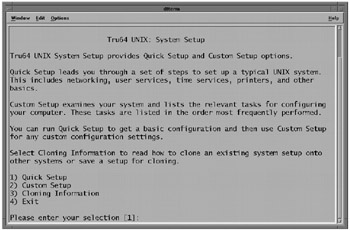
Figure 5-1: The Tru64 UNIX setup Program
| Note | SysMan is a common interface used to configure and manage Tru64 UNIX systems and is available in GUI, menu, and command line formats. |
If your system is graphics capable, then instead of seeing the setup(8) program, the checklist clipboard will appear as shown in Figure 5-2.
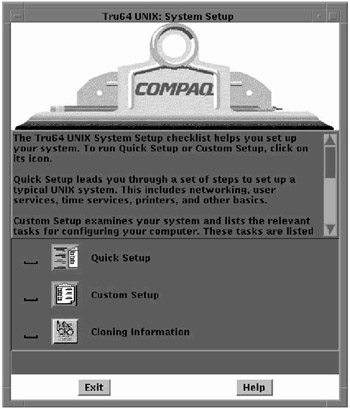
Figure 5-2: The checklist Clipboard
5.5.1.1 Quick Setup Main
Once you select the "Quick Setup" option, instructions will be displayed on how to navigate through to tool (see Figure 5-3).
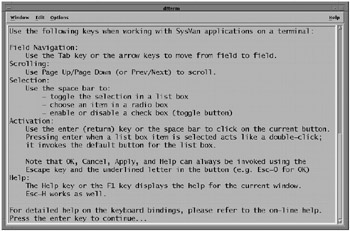
Figure 5-3: SysMan Navigational Information
As you can see in Figure 5-4, this screen outlines everything that the "Quick Setup" program does.
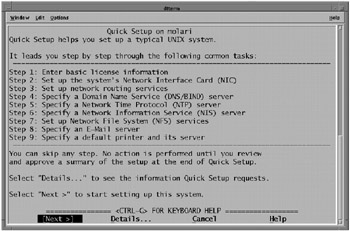
Figure 5-4: Quick Setup – Main Screen
5.5.1.2 Provide OSF-BASE Information
Remember the LMF License PAKs that we discussed in section 5.5? Here is where you enter the license information for the OSF-BASE License PAK. Please have these License PAKs available before the system is configured (see Figure 5-5).
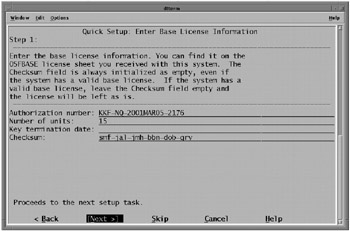
Figure 5-5: Quick Setup – OSF-BASE License PAK
Enter the License PAK information for the OSF-BASE License. For more information on licenses, see the Tru64 UNIX Software License Management Guide.
5.5.1.3 Configure the Network Interface Card (NIC)
The "Host name*" field will most likely be filled in already. We will need to enter the IP address and the network mask for our network (see Figure 5-6).
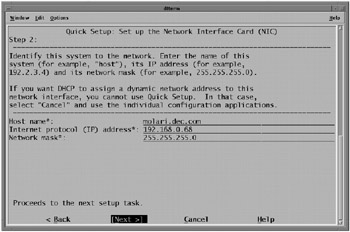
Figure 5-6: Quick Setup – NIC Setup
5.5.1.4 Setup Network Routing
On this SysMan screen, we are given the ability to setup network routing. In order to do this, we need to know how routing is performed on our network.
In Figure 5-7, we use gated for network routing. While it is not essential to use gated during the configuration of a standalone, non-clustered Tru64 UNIX system, gated is a requirement for Cluster Alias to operate properly within TruCluster Server.
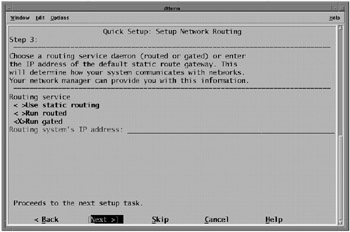
Figure 5-7: Quick Setup – Network Routing
For your Tru64 UNIX server, you will need to determine how routing is done on your network before you can make an appropriate selection. We strongly recommend that you check with your networking group to determine this information or check the configuration of another server on your network and use that information as a prototype for your own server. For more information on networking administration, refer to Chapter 20.
5.5.1.5 Specify the Domain Name Service (DNS/BIND) Server
This next "Quick Setup" screen (Figure 5-8) allows us to specify the DNS Server(s) information.
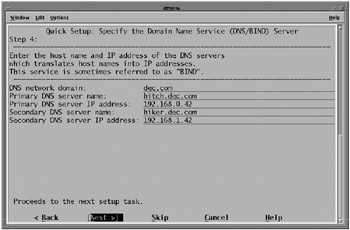
Figure 5-8: Quick Setup – DNS/BIND
Here we enter the DNS network domain and the DNS server name(s) and IP address(es).
5.5.1.6 Specify the Network Time Protocol (NTP) Server
This "Quick Setup" screen (Figure 5-9) allows us to enter our NTP Server information.
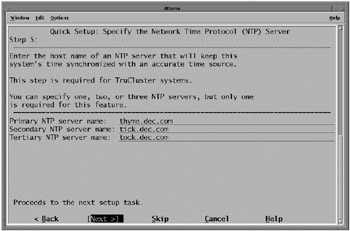
Figure 5-9: Quick Setup – NTP Server
The NTP server information is the hostname or the hostname's alias of the NTP server.
We recommend that you configure NTP prior to configuring the TruCluster Server software. TruCluster Server requires that the member system clocks be kept synchronized. Please refer to Chapter 20 for details on configuring NTP, including tips on using the local reference clock address (127.127.0.1) if needed.
If you choose not to use NTP Services, then we recommend that you use a time protocol that adheres to the RFC 1035 and that you not use timed(8).
5.5.1.7 Specify the Network Information Service (NIS) Server
Figure 5-10 is the next "Quick Setup" screen. It allows you to configure NIS Services. If you use NIS in your environment, we recommend that the system be fully configured for NIS prior to the installation and configuration of TruCluster Server. Why is this our recommendation? Because if you configure NIS on the standalone server first, then when you create the cluster, it will be propagated to each cluster member. Please note that the NIS domain is not the same as a DNS Network Domain.
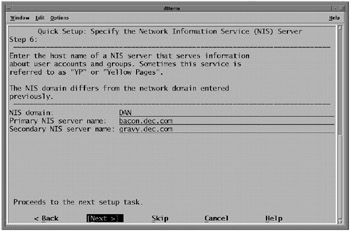
Figure 5-10: Quick Setup – NIS
For more information on setting up NIS, see the Tru64 UNIX Network Administration Guide for versions 5.0A and 5.1, or the Tru64 UNIX Network Administration: Services Guide for version 5.1A and newer.
5.5.1.8 Specify NFS Services
Figure 5-11 allows us to specify the NFS Services that we will be using.
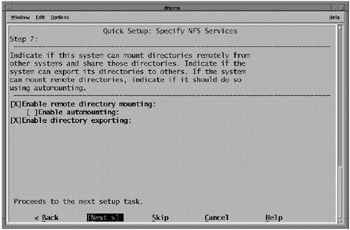
Figure 5-11: Quick Setup – NFS
Here we are enabling remote directory mounting and directory exporting. For your system, please do what is in the best interests of your users.
5.5.1.9 Specify E-mail Server
As most UNIX servers either send e-mail, receive e-mail, or both, we need to specify an E-mail Server to use in our configuration. This configuration is primarily for forwarding SMTP mail. For more on configuring e-mail in a cluster, please review Chapter 21.
We enter the system name for our E-mail Server as shown in Figure 5-12.
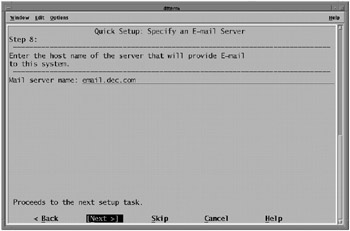
Figure 5-12: Quick Setup – E-mail Server
5.5.1.10 Specify a Default Printer and Print Server
This "Quick Setup" screen (Figure 5-13) allows us to specify a default printer and print server.
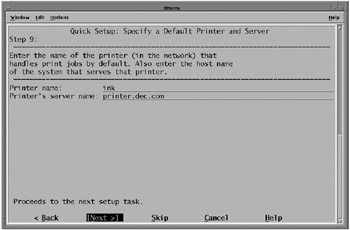
Figure 5-13: Quick Setup – Default Printer & Print Server
5.5.1.11 Quick Setup Summary and Completion
That about does it for performing a simple Tru64 UNIX configuration. These next two "Quick Setup" screens (see Figure 5-14) allow us to verify and potentially correct any mistakes we may have made during the selections for configuration of the system.
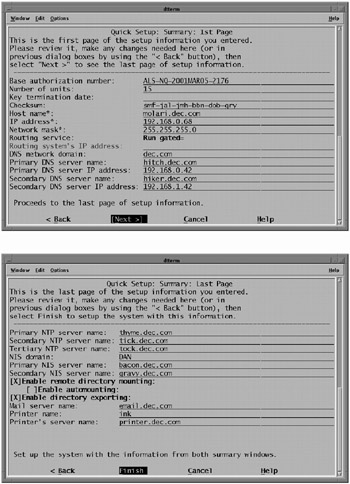
Figure 5-14: Quick Setup – Summary Pages (1 & 2)
As we are satisfied with all entries, we select "Finish" and the Quick Setup program configures the system.
5.5.2 More on Licensing
Are we done with the configuration of our example of Tru64 UNIX? Just about. We have one last thing to do – install our other licenses.
There are three ways to install License PAKs:
-
lmfsetup.
-
"lmf register".
-
sysman, go to the "Register license data" under the "Software" management task. Alternately, you can use the "sysman lmfsetup" accelerator.
The LMF program will prompt for the proper license fields. Please see Figure 5-15 for an example using SysMan to register a License PAK.
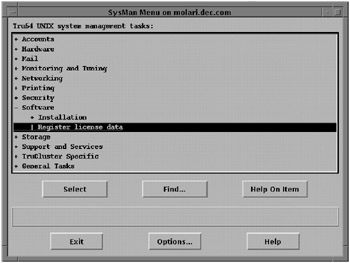
Figure 5-15: SysMan Menu
EAN: 2147483647
Pages: 273