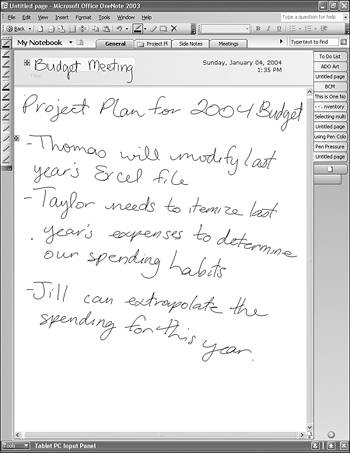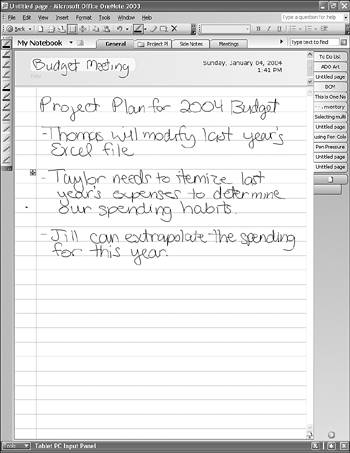Using Rules Lines and Grid Lines to Keep Your Information Neat
| If you're using OneNote on a Tablet PC, you might find it difficult to create legible notes without some writing guides. OneNote allows you to add rule and grid lines to your note pages to help you write more legibly. For example, Figure 11.6 shows a typical page of meeting notes without gridlines. As you can see, writing on a slant can poorly affect readability. Figure 11.6. Without writing guides, it's easy to let your writing slant.
You can add rule lines to OneNote by selecting Rule Lines from the View menu. You can choose from a variety of different types of rule lines. For typical meeting notes, you can choose College Ruled lines. If you want wider lines, choose Standard Ruled or Wide Ruled. Figure 11.7 shows the same meeting notes as previously shown in Figure 11.6 with rule lines. Figure 11.7. Rule lines can help you write legibly.
In addition to rule lines, you can also display grid lines in OneNote to give your page a graph paper look. You can choose a small, medium, or large grid. You can change the type of rule lines at any time by choosing Rule Lines from the View menu and picking a different type of rule or grid line.
|
EAN: 2147483647
Pages: 182