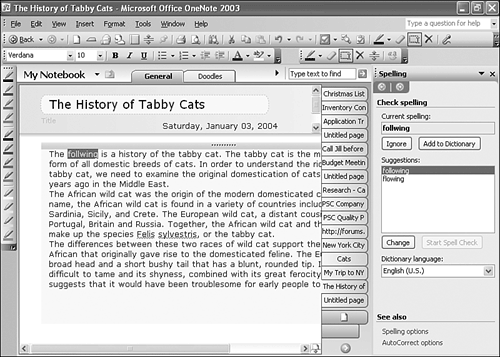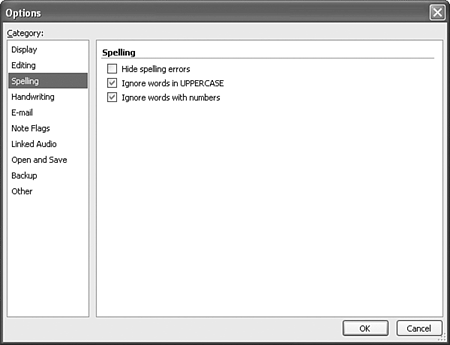Spell-checking Notes
| As you can see from examining Figure 11.2, OneNote does include a spell-checker. You can spell-check both typed and handwritten notes. Much like in other Microsoft Office programs, you can launch the spell-checker by selecting Spelling from the Tools menu or pressing F7 on the keyboard. Unlike other Office programs, OneNote's spell-checker is displayed in the Task pane on the right side of the OneNote screen, as shown in Figure 11.3. Figure 11.3. OneNote's spell-checker is displayed in the Task pane.
Much like in other Office programs, you can select from one or many suggested corrections for each misspelled word. If the correct spelling of the word is present, choose it and click Change. If not, you can either click Ignore and add the word later, or change the spelling of the word directly in OneNote. If you change the spelling in your note to a recognized word, OneNote automatically moves to the next misspelled word on the note page. If the word isn't misspelled, as in the case of the word Felis, you can choose Add to Dictionary to permanently add the word to your Custom Dictionary. Changing Spelling OptionsThere are a few spelling options you can configure within OneNote. To configure OneNote's Spelling options, do the following.
|
EAN: 2147483647
Pages: 182