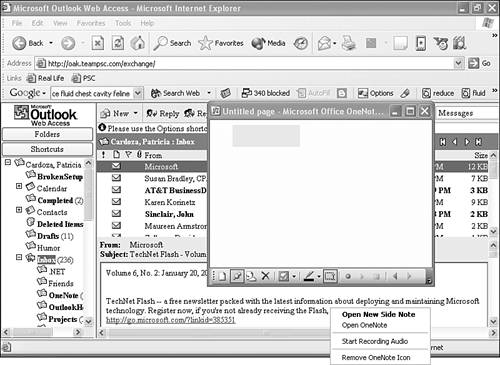Creating Side Notes When OneNote Is Closed
| The first way to create a new Side Note is from the OneNote system tray icon. You can right-click this icon to display a context menu, as shown in Figure 8.3. Figure 8.3. Choose Open new Side Note to create a new Side Note.
Clicking Open New Side Note will open a blank Side Note. That method of opening a new Side Note takes two mouse clicks. You can actually accomplish the same thing in one mouse click by using your left (or standard) mouse button to single-click on the OneNote system tray icon.
If you rarely use the mouse and prefer a keyboard shortcut, press the Windows key and the letter N at the same time. |
EAN: 2147483647
Pages: 182