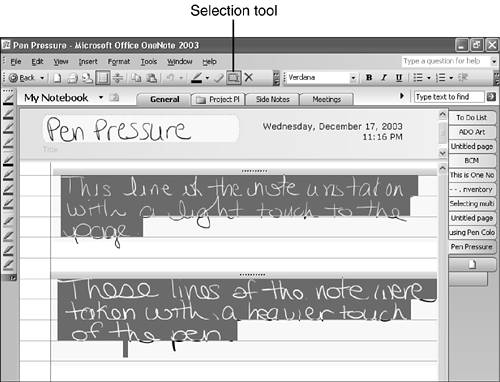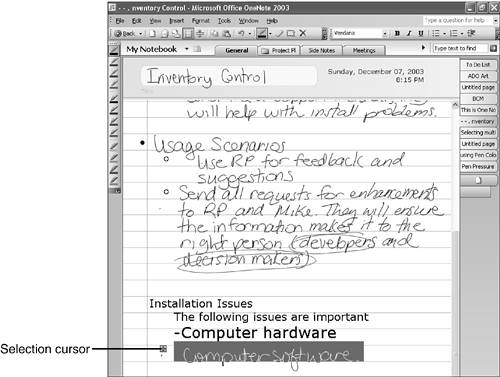Using the Pen to Select Ink or Text
| You can use the pen to select multiple lines of text to either move the text or convert multiple lines of ink to text all at once. If you want to select multiple lines of ink and convert them all to text or convert a line other than the last line you wrote, you can use two different methods. First, you can switch from the pen to the Selection tool. To do this, click the Selection tool on the toolbar. It looks like a box with a dotted border, immediately to the left of the Delete toolbar button. You can then hold the pen down on the screen and drag to select multiple note containers on the screen. As you select the note containers, a dark blue box appears around the selected note containers. Once all the necessary note containers are selected, choose Convert Handwriting to Text from the Tools menu. You'll see results similar to Figure 5.12. Figure 5.12. You can convert multiple note containers to text using the Selection tool.
If you remember from earlier in this chapter, you cannot use the pen's eraser to delete typed text. In order to delete typed text on the OneNote screen with your pen, change the pen to the selection tool by clicking the Selection tool button on the toolbar. You can now drag your pen across one or many note containers to select them. To delete the selected note containers, click the Delete button on the toolbar. You can select both handwritten and typed note containers with the Selection tool. To switch from the Selection tool back to the pen, just click the Pen button on the toolbar. The second method you can use to convert a line of handwriting to text involves selecting the entire note container using the pen. Hover your pen over the line of text you're interested in. The cursor changes to a symbol that looks like a plus sign with arrows. Tap that icon once to select your note container. The icon and the selected note container are shown in Figure 5.13. Figure 5.13. You can use the note container selector to choose your note container.
Once the note container is selected, choose Convert Handwriting to Text from the Tools menu. |
EAN: 2147483647
Pages: 182
- Article 406: Receptacles, Cord Connectors, and Attachment Plugs (Caps)
- Article 430: Motors, Motor Circuits, and Controllers
- Annex C. Conduit and Tubing Fill Tables for Conductors and Fixture Wires of the Same Size
- Example No. D5(b) Optional Calculation for Multifamily Dwelling Served at 208Y/120 Volts, Three Phase
- Example No. D12 Park Trailer (See 552.47)
- Chapter II Information Search on the Internet: A Causal Model
- Chapter X Converting Browsers to Buyers: Key Considerations in Designing Business-to-Consumer Web Sites
- Chapter XV Customer Trust in Online Commerce
- Chapter XVI Turning Web Surfers into Loyal Customers: Cognitive Lock-In Through Interface Design and Web Site Usability
- Chapter XVIII Web Systems Design, Litigation, and Online Consumer Behavior