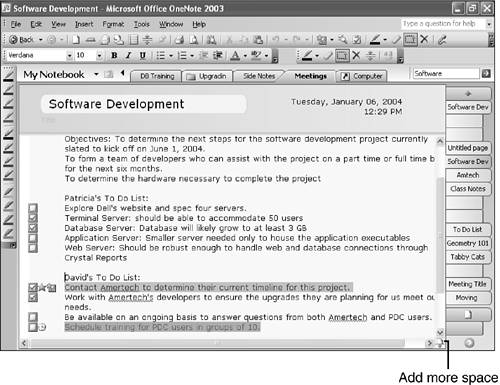Writing Your Note
| Now that you've learned all about OneNote pages and how to customize them, you can write your notes. Whether you use the Tablet PC pen or your keyboard, it's best to just jump in there and start taking notes. After you've taken some notes, you might start to run out of room. When you reach the bottom of the page, you'll see a scroll bar along the right of the page. At the bottom of that scroll bar, is a small icon of a piece of paper with an arrow as shown in Figure 4.20. If you click that icon, you'll add another half a page of space to the page. Figure 4.20. You can add more space to your page at any time.
You can add space as many times as you'd like, however if you add space to a page and then don't use it, the space will disappear if you scroll around on the page. It will also disappear if you close OneNote and reopen it. OneNote reclaims the extra space to keep your note files small. If you need to add the space back again, simply click the Add More Space icon again.
|
EAN: 2147483647
Pages: 182