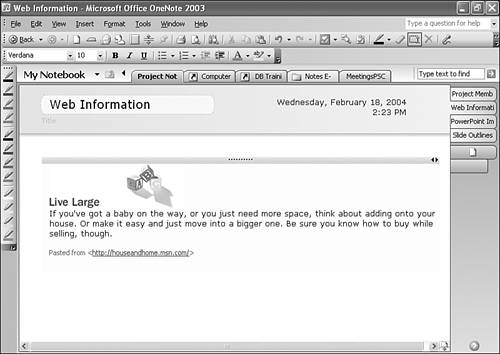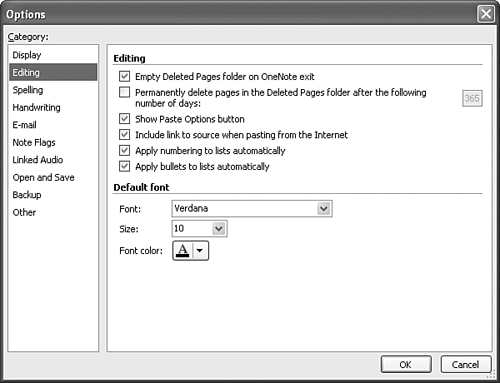| In addition to inserting information from Outlook and PowerPoint, you can also insert information from the Internet into your OneNote note pages. It's very easy to insert information from Internet Explorer. You can copy and paste the information or simply select the information and drag and drop the selection directly onto your OneNote page. To copy and paste the information, simply open Internet Explorer to the Web page you need. Select the text you need, and choose Edit, Copy. Switch to OneNote and navigate to the page you want to receive your pasted information. Choose Edit, Paste to insert the copied text, as shown in Figure 21.10. Figure 21.10. Inserting Internet information also inserts a link to the source information. 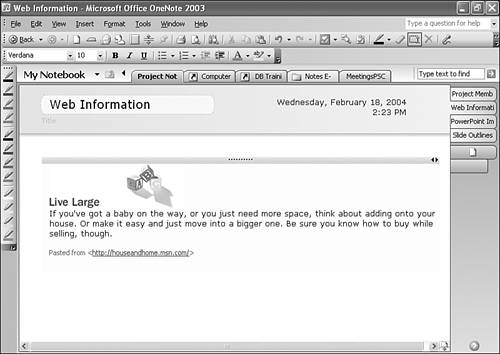
caution  | The previous steps move a slide from PowerPoint to OneNote. If you want to leave your PowerPoint presentation intact, select the slide from the Slide Sorter or Outline view and choose Copy from the Edit menu. Switch to OneNote and choose Paste from the Edit menu. |
When you paste text from Internet Explorer, you'll notice that at the bottom of the pasted information, you'll find the link to the originating Web site. If you don't want the link inserted in OneNote when you paste Internet information, do the following: Choose Tools, Options. Click Editing in the Category box to display Figure 21.11. Figure 21.11. You can control a variety of OneNote's editing features. 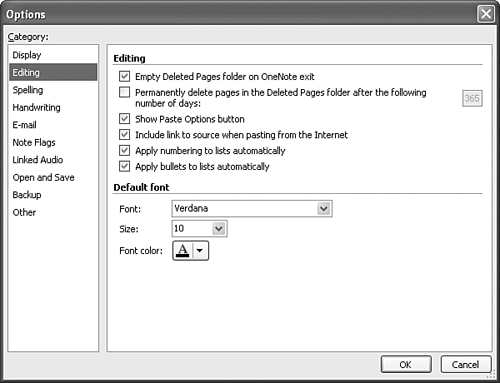
If you don't want the link included when you paste Internet information, uncheck the box marked Include link to source when pasting from the Internet. Click OK to save your changes.
 | When pasting information from Internet Explorer into OneNote, you might notice formatting variations between the originating Web page and the destination OneNote document. |
The Absolute Minimum In this chapter you learned how to import information from a variety of sources into OneNote. You learned How to insert Outlook items into OneNote How to insert PowerPoint slides into OneNote How to insert Internet information into OneNote
This chapter covered Outlook, PowerPoint, and the Internet. The next chapter covers math in OneNote, including how to use Word and Excel to enhance OneNote's functionality. |
|