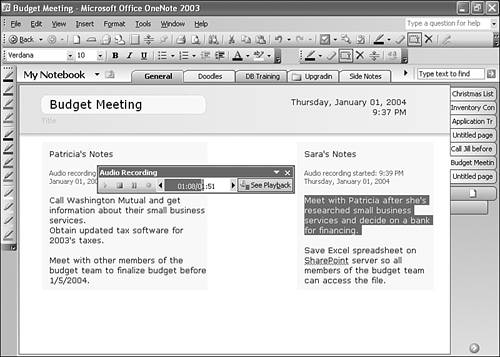Audio Playback and Note Synchronization
| One of the most powerful features of OneNote is the ability to synchronize audio and written (or typed) notes. As your audio recording progresses, OneNote remembers the particular line you typed or wrote during each 10-second block of recording time. When you play back the note, OneNote can show you the particular line you were typing or writing by highlighting the line as the audio plays. In Figure 17.4, the particular block of text typed during a portion of the recording is highlighted. Figure 17.4. OneNote can flag the text you were typing during your audio recording.
This feature can be especially helpful when you need to remember what exactly you were writing and why you were writing it. You've probably been in a meeting before and written a note and then not remembered exactly what the note meant. Sometimes, particularly if some time has passed since you took the note, you need some help remembering the context of the note. Playing back your audio notes while watching the highlighting of the notes on the screen can sometimes provide enough information for you to respond to the note appropriately. You can turn off the visual playback of your audio note at any time. Just click the See Playback button on the audio toolbar. The colored shading of the button will disappear. You can toggle the visual playback on or off at any time, even when the audio is currently playing. |
EAN: 2147483647
Pages: 182