Data View
Data View allows you to view live connections to the databases in your Web projects and to work with the objects within each database. Objects available include database diagrams, tables, views, stored procedures, and triggers. For each database connection, the Data View provides a node under which you can drill down into more detail on the various database objects within your particular database.
Figure 12-1 shows how each database object—such as a table or a stored procedure—is treated like a folder. To expand a folder, you click the plus sign (+) next to it. Figure 12-1 shows Data View with both the Database Diagrams and Tables folders expanded to show their contents. You can also expand folders such as Stored Procedures to show their contents.
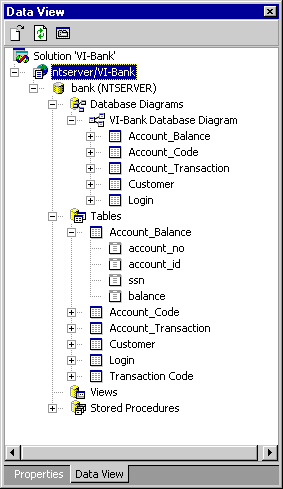
Figure 12-1. Data View provides a hierarchical view of your database connections.
Data View also supports various popup menus for the different objects it displays. For instance, you can right-click a SQL Server table to create a new table. To create a new stored procedure, you can also right-click a storedprocedure from any database that supports stored procedures. You can open a table to edit its data, open a stored procedure to edit the SQL definition, and so forth. The features supported by your database and database driver show up as available commands on the submenu; the commands that are not available are grayed out.
Another way you can create new database objects is to use the Project menu. From here you can choose Add Database Item and then select the appropriate item from the cascading menu.
Note
To create triggers, you'll need to select a table within the Data View, access the context menu by right-clicking the selected table, and then choose the New Trigger menu item. This menu item is only available when you have selected a table.
Data View serves as the launching pad for moving into the other components of the Visual Database Tools. For example, the Tables folder allows you to access the Database Designer or the Query Designer, whereas the Stored Procedures folder allows you to access the source code editor.
EAN: 2147483647
Pages: 143