Title Movie Clip
|
| < Day Day Up > |
|
Next you make a Movie Clip that displays the title of the song:
-
Click Scene 1. Select the Data layer.
-
Choose Insert® New Symbol; choose Movie Clip for the behavior, and name it title. You'll now be in the Symbol editor and not in Scene 1.
-
Select the Oval drawing tool, but don't draw yet.
-
Click the stroke color box in the Property inspector, and click the red slash at the top to get no stroke. Use a medium gray for the fill color.
-
Now you can draw your shape without a stroke. Press Shift as you draw the oval to constrain to a perfect circle. Select the oval, and in the Property inspector set the size to 193 × 193 by typing in the height and width. You can place this in the center of the editor where the little cross is. The exact placement isn't important.
-
The fill you are using is a 50% transparency. To set this, open the Mixer panel (Window® Panels®Mixer). With the circle selected, change the Alpha to 50% as shown in the following figure.
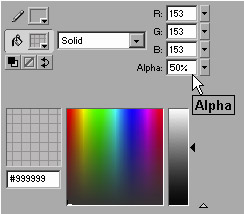
The Mixer panel with the Alpha set to 50% -
Select the Rectangle tool and draw a rectangle over the bottom portion of the circle. Because there is a stroke by default (make sure your stroke color is different from the fill color), it slices the part of the circle you are covering (see figure).
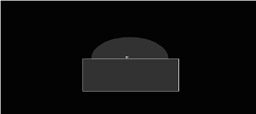
The rectangle that will cut the circle in half -
Select the fill of the rectangle and delete it. Double–click the stroke and delete it. Select the half circle, and in the Property inspector, adjust the height to 84 pixels.
-
Select the half circle and center it over the crosshair mark.
-
Select Scene 1.
|
| < Day Day Up > |
|
EAN: 2147483647
Pages: 491