Installing ColdFusion MX
|
| < Day Day Up > |
|
ColdFusion MX Developers Edition does not automatically install with the rest of the studio. You'll need Windows to install on. To install, follow these steps:
-
If the Macromedia Studio MX CD is not in your CD drive then insert it now. Click the Macromedia ColdFusion MX Developer Edition button in the install window.
-
Click Next to install ColdFusion.
-
Click I accept the terms in the license agreement after you've read it; then click the Next button. (Figure C-4)
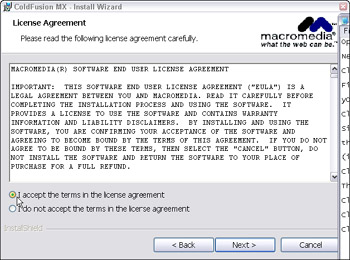
Figure C-4: License agreement for ColdFusion MX -
Fill in the customer information (Figure C-5). If you've purchased the full version of ColdFusion, enter the serial number. If not, leave it blank, and it will operate as the free developer edition.
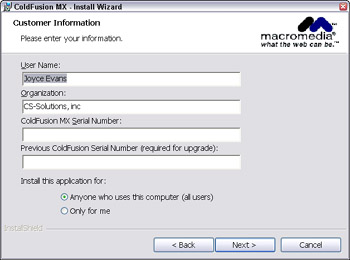
Figure C-5: The Customer Information dialog box -
Click Next.
-
In the Web Server dialog box, click Next.
-
In the Custom Setup dialog box, you can choose to customize what is installed on your hard drive (Figure C-7). Click Next when you are done.
-
The Webroot Folder dialog box opens (Figure C-6). Change it if you want and click Next.
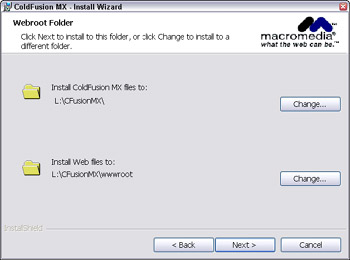
Figure C-6: The Webroot Folder dialog box -
Enter a password for the ColdFusion MX administrator and for RDS users (Figure C-8), and click Next.

Figure C-7: The Custom Setup dialog box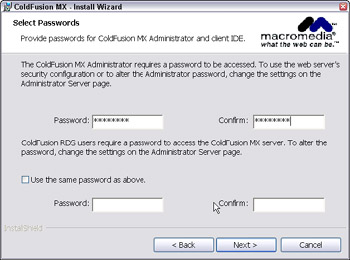
Figure C-8: The Select Passwords dialog box -
Click the Install button.
-
The Install Wizard Completed dialog box opens; click Finish.
-
Click the red x in the upper-right corner to close the install interface.
|
| < Day Day Up > |
|
EAN: 2147483647
Pages: 491