Discovering the Power of Extensions
|
| < Day Day Up > |
|
Extensions are packages that install code files (most often HTML and JavaScript) into the Dreamweaver application to create new functionality by adding new objects, behaviors, and commands to the program's menus and panels. Objects insert a string of code into a user's document and appears in a tab in the Insert bar and in the Insert menu when its file is stored in a subfolder of the Configuration\Objects directory. Behaviors add interactivity to a Web page by adding JavaScript in the form of functions (actions) that are called through an event. Behaviors are accessed via the Behaviors panel. Commands are used to edit a user's current document, other open documents, or HTML documents on a local drive. They insert, remove, or rearrange HTML tags and attributes, comments, and text, and are accessed via the Commands menu.
Where to find extensions
You can find extensions at many Web sites, but the main source is the Macromedia Exchange (http://macromedia.com/ exchange/dreamweaver). The fastest way to get to the Exchange is from Dreamweaver:
-
Choose Insert ® Get More Objects.
-
Open the Behaviors panel and click Add (+) to choose Get More Behaviors.
-
Choose Commands ® Get More Commands.
You may also go there via your browser. Once there, you can review the available extensions by category or keyword or do an advanced search to locate extensions by function, date, or author.
To download extensions, you must sign up as a member of Macromedia.com. Membership is free, comes with other benefits, and — assuming you pay attention when filling out forms — your privacy is respected. Use your membership ID and password to log in and download extensions.
When you locate an extension at the Exchange, click the appropriate download icon to begin the download. You have two options. You may run the installer from the site or download the package to your hard drive.
| Tip | Downloading extensions means you already have them should you need to reinstall. For efficiency, create a folder called DW_Extensions somewhere on your computer and download extensions there. |
Other locations to download great extensions are
-
Project Seven — www.projectseven.com
-
MassimoCorner — www.massimocorner.com
-
Yaromat — www.yaromat.com
-
Web Assist — www.webassist.com
-
Rabi — www.dreamweaver-extensions.com
-
UDZone — www.udzone.com
Installing extensions
To install an extension, use the Extension Manager, which is installed on your computer at the time you install the Studio or Dreamweaver program. You access the Manager by choosing Commands ® Manage Extensions or by locating the Extension Manager in your Macromedia program or application files.
There are two approaches to installing an extension:
-
You double-click the .mxp package, which launches the Extension Manager if it is not already open.
-
First, make sure that the Extension Manager's Program menu is set to the Dreamweaver MX program. Then, from the Extension Manager, choose File ® Install Extension.
The Extension Manager takes you through a series of disclaimers and agreements after which the extension's files are placed into Dreamweaver. In most cases, you will be prompted to restart the Dreamweaver application.
In the Extension Manager's interface, you can also review all your installed extensions, as seen in Figure 43-1. By selecting an extension, you may review any notes or directions associated with it. You can easily uninstall an extension as well by unchecking the On box.
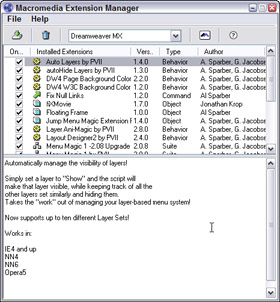
Figure 43-1: Notes associated with an extension provide quick-start information about the extension.
Here are some really useful extensions you should check out. Where indicated, these extensions are used in chapter exercises.
The following extensions are from the Macromedia Exchange:
-
Set Permissions — by Jay London. Use this extension to set file permissions on most Web servers. After installing, you can access this extension from the Remote portion of the Site panel by right-clicking (Control + clicking) a file. See Chapter 45 for more information about Set Permissions.
-
508 Accessibility Suite — UsableNet.Inc. An extension to help you make your pages more accessible. Identify potential accessibility problems and repair them with FixWizard for tables and images and more. A must-have if your site must meet accessibility standards.
-
fiXMovie — by Jonathan Krop. This extension makes inserting a QuickTime movie pretty easy by adding the proper class ID and Codebase information that allows newer IE browsers (PC) to download the ActiveX QuickTime control and plug-in. It also embeds the plug-in for browsers that use plug-in technology. Access this function from the Insert menu or bar. See Chapter 41 for more information about using QuickTime issues.
-
What can we say? Al Sparber and Gerry Jacobsen are the gurus of DHTML, and their extensions rock! Access these extensions from the Behaviors panel under the Studio VII ® listing. See Chapter 44 for exercises using many of the PVII extensions listed here. The following extensions are from Project Seven.
-
Snap Layers — Used in conjunction with Auto Layers, this extension makes it possible to implement sophisticated cross-browser/cross-platform drop-down menus that can be relatively positioned. You can use this to build menus or even a ToolTip or two.
-
Auto Layers — No more Show-Hide Layers, thanks. Why waste time setting the visibility of each layer when you can let this little gem batch handle your layers? Use it with Snap Layers to build drop-down menus or with AniMagic to build slideshows.
-
V Scroller and H Scroller — With either of the scroller extensions you can build "frame-like" windows for your content without using frames.
-
Layout Designer 2 — Wow. CSS-P without the headache. This extension helps you use layers that you can position relative to another layer or to the browser window.
-
AniMagic — An amazing extension that makes animating layers as easy as 1-2-3. Use this to create slideshows, build sliding menu systems, or just to animate a layer across your page.
-
Style Sheet Loader — Not a behavior, but a command. This extension helps you use multiple style sheets for CSS-compliant browsers and noncompliant browsers. Access the extension from the Commands menu.
The following extension is from Web Assist:
-
PayPal E-Commerce Toolkit — Pay Pal is an inexpensive e-commerce solution that is safe, secure, and free (well, cheap, anyway) and this extension makes it easy to implement Pay Pal for a single item or many. See Chapter 46 for more information about the PayPal E-Commerce Toolkit.
|
| < Day Day Up > |
|
EAN: 2147483647
Pages: 491