Adding a Form
|
| < Day Day Up > |
|
All form objects must be contained within form tags to display properly in all browsers. Add a form tag before adding your form objects. If you plan to use a table to format the layout of your form, place the table between the form tags.
To add a form tag, use the Insert bar Form tools or choose Insert ® Form. Because the form tag itself is not a visible object, enable View Options ® Visual Aids ® Invisible Elements to see the form tags visually represented as red lines. To modify properties of the form tag, place your cursor inside the form and use the Tag selector to select <form>.
| On the CD-ROM | Save the Habitat Alert38 folder from the chapter38_exercise folder to your hard drive. Define a new site. Hint: If you already have another Habitat Alert site defined, then choose the Edit Site option in the Site panel of the Site Definition drop-down menu and change the path to the Local Root folder. |
Habitat Alert site In this section, you add a form for the options in the Find page. This exercise requires a defined site using the chapter38_ exercise folder and files.
-
Open find/index.htm. This page was created from the Basic Page template. The circle area has some optional regions settings. Sidebar Image is turned off; the What's New menu is off; but the Other jump menu's region is enabled. This is an editable region, and a spacer image set to 231px by 1px, formatted as a paragraph holds open the table cell containing the circle graphic.
-
Place your cursor into the blue circle cell. Select the <p> tag and press right arrow to move past this code.
-
Type Quick Search. Choose Insert ® Special Characters ® Other to open the Character Map dialog box. Click the tenth item from the top row, which should produce ¬ as shown in Figure 38-3. Close the dialog box.
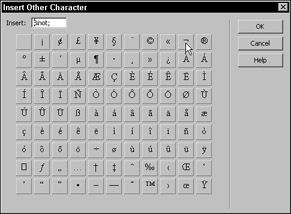
Figure 38-3: Use special characters for cross-platform consistency. -
With your cursor in the new text, use the Format menu to set it to Heading 4. Select <h4> using the Tag selector, and press right arrow to move to the right of the closing tag.
-
Choose Insert ® Form.
If your invisible elements are enabled, you see two red lines. You don't need to place a line break or paragraph return before adding the form, because forms (like tables) automatically form their own block.
-
Save your page and keep it open for the next exercise.
|
| < Day Day Up > |
|
EAN: 2147483647
Pages: 491
- ERP Systems Impact on Organizations
- ERP System Acquisition: A Process Model and Results From an Austrian Survey
- The Second Wave ERP Market: An Australian Viewpoint
- Enterprise Application Integration: New Solutions for a Solved Problem or a Challenging Research Field?
- Context Management of ERP Processes in Virtual Communities