Selecting Table Structures
|
| < Day Day Up > |
|
To work with tables, you need to select the different components of the table with the Tag selector and edit the tag's properties. A selected table, row, column, or cell is highlighted. To select the table, first click anywhere inside of the table structure; then select the <table> tag (Figure 34-4). To select a row or column, you have several options:
-
Move your cursor to the left or top edge of the row or column, wait until an arrow cursor appears, and click.
-
Shift+click into the first cell (of a row or column); then shift+click again into the last cell (of the row or column).
-
Select a row (but not a column) by clicking into a cell within the row and clicking the <tr> tag displayed in the Tag selector. There is no column table tag to select using this method.
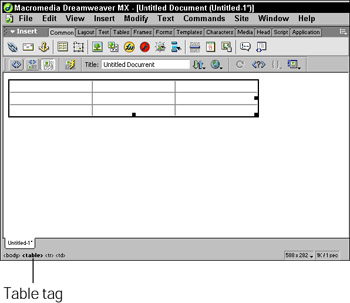
Figure 34-4: Selecting the <table> tag selects the entire table. The selection is indicated by the thick black border.
Moving around in tables is easy. Use the Tab key to move from left to right, top to bottom, and to jump from cell to cell and row to row. Press Shift+Tab to move in the opposite direction. Pressing the arrow keys also moves you through the cells, but content within cells may make it necessary to use a key more than once to get to the desired location.
|
| < Day Day Up > |
|
EAN: 2147483647
Pages: 491