Inserting a Table
|
| < Day Day Up > |
|
You can insert a table into your page using one of these methods:
-
Click the Insert Table tool from the Insert bar's Common or Tables toolsets.
-
Choose Insert ® Table.
-
Press Control+Alt+T/Command+Option+T.
This opens the Insert Table dialog box (Figure 34-1) where you can choose the number of rows and columns and set the table's width, border, and other properties.
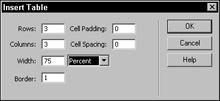
Figure 34-1: The Insert Tabledialog box
You can work with your table in Design or Code views. Most of the tools used for tables are the same in both views. Figure 34-2 shows the views for a simple inserted table. The nsbp; seen in the code (Figure 34-3) represents a non-breaking space. Macromedia Dreamweaver places these in each cell of the inserted table to prevent the cells from collapsing. Many browsers require some sort of content in a cell to display certain cell properties.
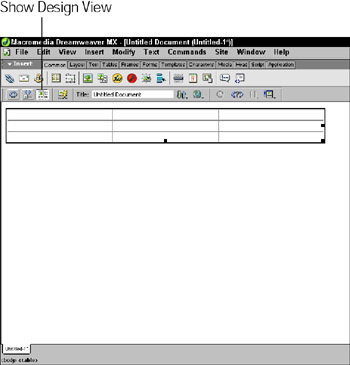
Figure 34-2: What you see in Design view is powered by the HTML in Code view.
| Tip | It's a good idea to view the table code often if you are not familiar with HTML code, as this will increase your coding skills greatly. |
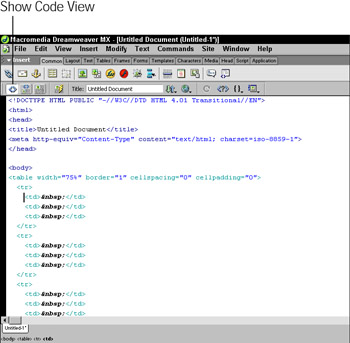
Figure 34-3: In Code view, the non-breaking spaces in each cell in the code hold the cells open in Design view.
|
| < Day Day Up > |
|
EAN: 2147483647
Pages: 491