Using Fireworks Toolbars
|
| < Day Day Up > |
|
Fireworks has two toolbars: the Main toolbar (which isn't open by default) and the Modify toolbar, which is open by default just below the Property inspector. The toolbars provide instant access to numerous functions.
The Main toolbar
The Main toolbar displays the most commonly accessed menu functions. To open the Main toolbar choose Window®Toolbars®Main. When the toolbar opens, it docks below the Main toolbar for easy access. Figure 15-5 shows the Main toolbar and its icons.
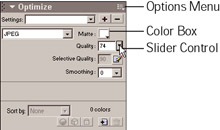
Figure 15-5: The Main toolbar open and docked below the Menu bar
The Modify toolbar
The Modify toolbar, shown in Figure 15-6, gives you a quick way to group, arrange, align, and rotate objects. This toolbar is open by default and is located just below the Property inspector.
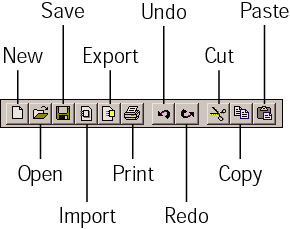
Figure 15-6: The Modify toolbar
Tools panel
All Fireworks drawing and editing tools can be accessed from the Tools panel. Figure 15-7 shows the many tools available.
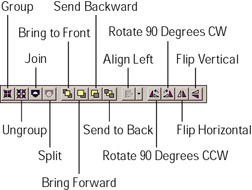
Figure 15-7: The Tools panel
| New Feature | The Bitmap and Vector tools are grouped together; this is new to Fireworks MX. There is also a section for the tools that can be used with bitmaps and vectors. |
| New Feature | You can now access fill and stroke option menus by clicking the color boxes in the Tools panel. These options can also be accessed in the Property inspector. The way you access these properties depends on the object you selected. |
|
| < Day Day Up > |
|
EAN: 2147483647
Pages: 491
- Challenging the Unpredictable: Changeable Order Management Systems
- The Effects of an Enterprise Resource Planning System (ERP) Implementation on Job Characteristics – A Study using the Hackman and Oldham Job Characteristics Model
- Distributed Data Warehouse for Geo-spatial Services
- Data Mining for Business Process Reengineering
- Healthcare Information: From Administrative to Practice Databases