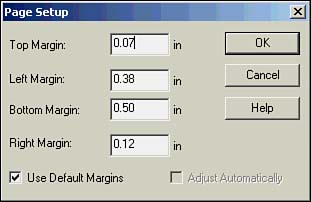Configuring Report Page and Margin Properties
| As Figure 8.18 illustrates, you can either use specific margin definitions for your reports or select to automatically adjust report margin settings. To set your report margins to meet your exact specifications, follow these steps:
Figure 8.18. The Page Setup dialog is used to specify report margin settings.
As an alternative to specifying exact report margins, you can select the Adjust Automatically check box if you want Crystal Reports to adjust the report's margins automatically when the paper size changes. This option maintains the printable area of the report by enlarging or reducing the left/right and top/bottom margins by the same factor. For example, this setting could ensure that a report designed for a printer that can only print within .5 inches of the paper's edge would maintain the same overall size when printed on a printer that could print to within .25 inches of the paper's edge.
|
EAN: N/A
Pages: 230