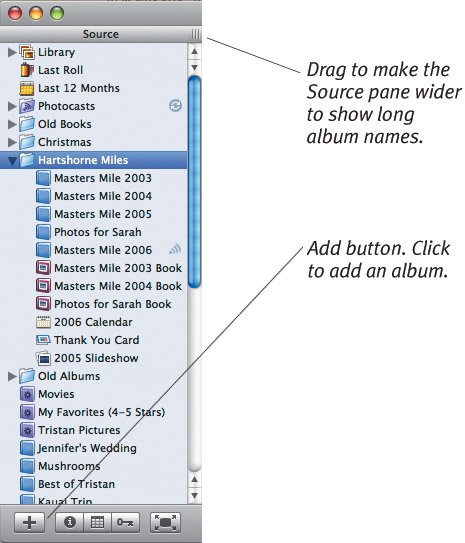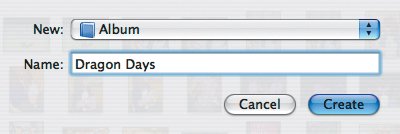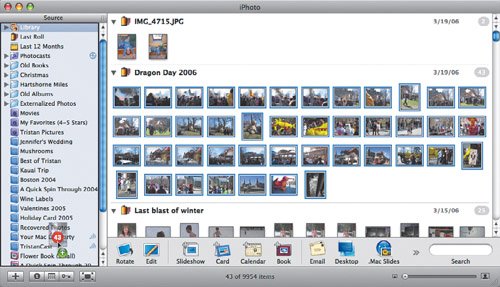| iPhoto provides "albums" to help us categorize photosthese were from the Fiji trip, those were from Joe's birthday party, and so on. Albums are also useful starting points for saved slideshows, books, and calendars. To create an album: 1. | Click the Add button (+) at the bottom of the Source pane (Figure 3.17) or choose New Album ( ) from the File menu. ) from the File menu.
Figure 3.17. To create a new album, first click the + button at the bottom of the Source pane. 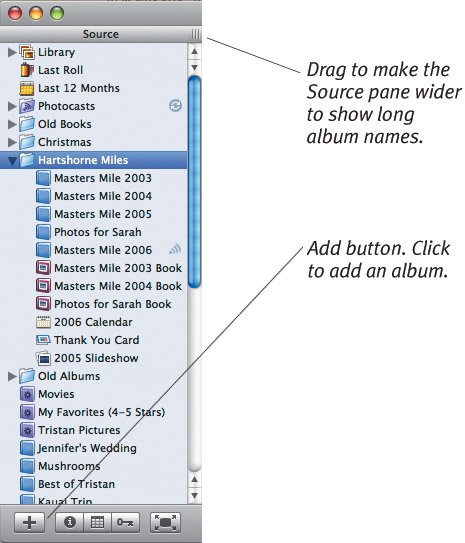
iPhoto displays a dialog asking what type of item you want to create and what you want to call it (Figure 3.18).
Figure 3.18. Next, choose Album from the New pop-up menu, name the album, and click Create. 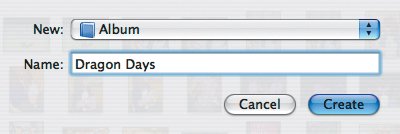
| 2. | Choose Album from the New pop-up menu, enter a name, and click Create to add it to the Source pane.
|
Other ways to create an album:Select some photos before following the steps above, or just choose New Album from Selection ( ) from the File menu. ) from the File menu. Drag one or more photos, or an entire film roll, into the Source pane, but not onto any existing album (Figure 3.19). Figure 3.19. When you drag photos into the Source pane to create a new album containing them, notice how the entire Source pane gets a thick black border. 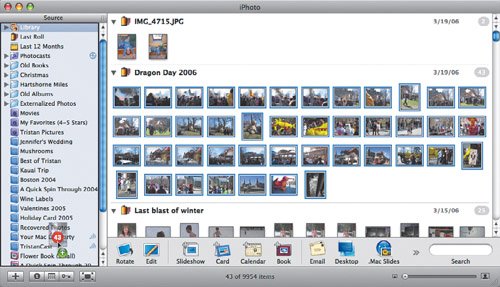 Drag one or more photos, or a folder of photos from the Finder into the Source pane, but not onto any existing album.
Tips  | When the Source pane is full, the only "empty" spot is just above the second-to-last album (and above any books). Use albums for categories of pictures that appear once in your photo collection. Use keywords for categories that recur throughout your collection. Albums work well for a specific trip's photos; keywords work better for identifying pictures of your family members, landscapes, or recurring events.
|
|