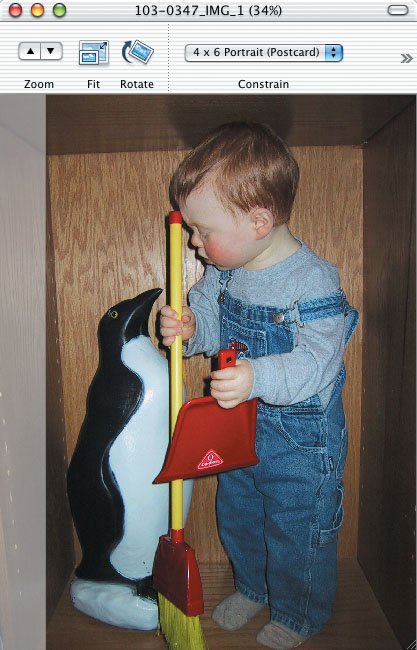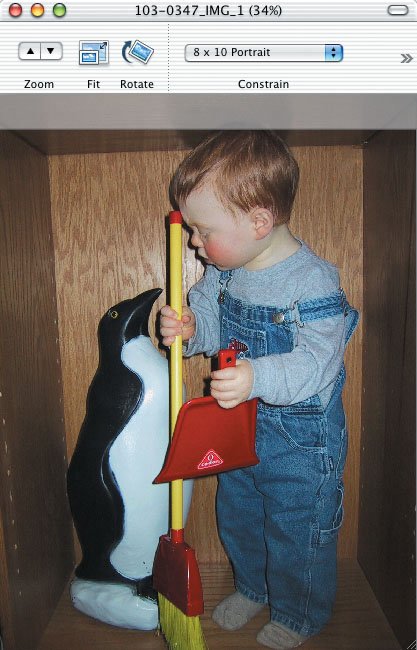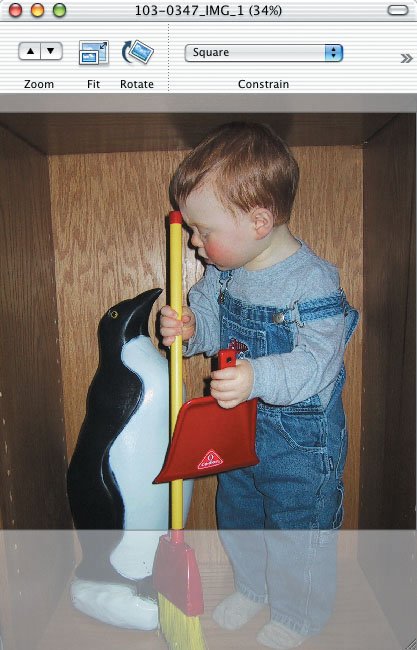Understanding Aspect Ratios
| iPhoto makes it easy to select and crop a portion of a photo using a specific aspect ratio, but why is this important? It matters because aspect ratios differ between traditional and digital photos. An aspect ratio is the ratio between the width of the image and its height, generally expressed with both numbers, as in the line from Arlo Guthrie's song "Alice's Restaurant Massacree" about "Twenty-seven, eight-by-ten, color glossy photographs with circles and arrows and a paragraph on the back of each one." The aspect ratio of 35mm film is 4 x 6 (using the standard print size rather than the least common denominator of 2 x 3) because the negative measures 24mm by 36mm. Thus, traditional photographs are usually printed at sizes like 4" x 6", 5" x 7", or 8" x 10", all of which are close enough to that 4 x 6 aspect ratio so photos scale well. When there's a mismatch between the aspect ratio of the original negative and the final print, either the image must be shrunk proportionally to fit (producing unsightly borders) or some portion of the image must be cropped. (The alternative would be to resize the image disproportionally, which makes people look like they're reflected in a fun-house mirror.) The equivalent of film in digital photography is the CCD (charge-coupled device), which is essentially a grid of many light-sensitive elements that gain a charge when exposed to light. Through much digital wizardry, the camera translates those charges into the individual dots (called pixels) that, put together, make up the image. Zoom in on a picture all the way, and you can actually see these pixels. So if your digital camera uses a CCD that can capture a picture composed of 1600 pixels wide by 1200 pixels high, basic math shows that your photos will have a 4 x 3 aspect ratio. Why did digital camera manufacturers choose a 4 x 3 aspect ratio when 4 x 6 is the 35mm film standard? It matches the aspect ratios of most computer monitors. Whether your monitor runs at 640 x 480, 800 x 600, or 1024 x 768, division reveals that it has a 4 x 3 aspect ratio. Displaying a photo at full screen size without cropping thus requires a 4 x 3 aspect ratio. (And why do computer monitors use a 4 x 3 aspect ratio? Because that's the aspect ratio used by televisions. However, since HDTV uses a 16 x 9 aspect ratio, some monitors now use that or 16 x 10.) Hopefully the choices in iPhoto's Constrain pop-up menu make more sense now. If you're starting from a photo with a 4 x 3 aspect ratio, and you want a 20" x 30" print (a 4 x 6 aspect ratio), there's no way to print that photo without adding borders or cropping because of the mismatch in aspect ratios. The same applies to other standard print sizesthey don't match the 4 x 3 aspect ratio of most digital photos. Rather than suffering borders or automatic cropping, it's better to crop the image yourself so you can be sure the important parts are retained. Figures A.1 through A.7 show how cropping a 4 x 3 image at the other common aspect ratios works for two sample images (results will vary by image). Figure A.1. This is a 4 x 3 image with a 4 x 6 landscape selection. A bit of the bottom of the image would be lost, which is fine.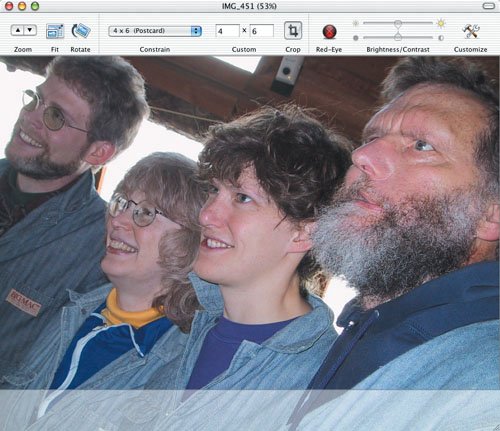 Figure A.2. This is a 4 x 3 image with a 5 x 7 landscape selection. Very little of the bottom of the image would be lost to cropping.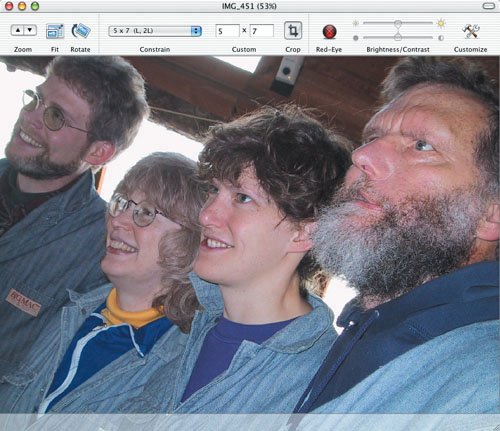 Figure A.3. This is a 4 x 3 image with an 8 x 10 landscape selection. Losing the right side of the image would be somewhat problematic.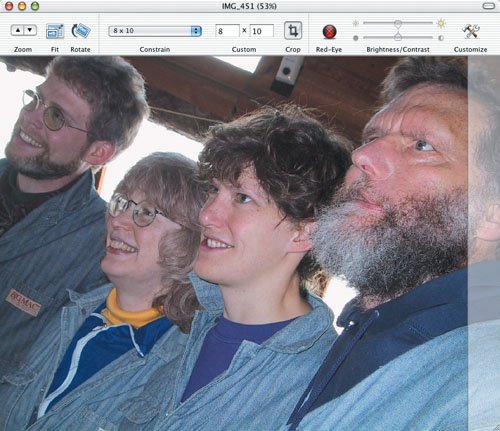 Figure A.4. This is a 4 x 3 portrait image with a 4 x 6 portrait selection. A bit on the left would be lost, which is fine (a better crop would take some from the left, the right, and the top). Figure A.5. This is a 4 x 3 portrait image with a 5 x 7 portrait selection. A very small amount on the left would be lost, which is fine. Figure A.6. This is a 4 x 3 portrait image with an 8 x 10 portrait selection. As with the landscape image on the previous page, the aspect ratios match badly for this image, since the selection cuts off the top of Tristan's head. Figure A.7. This is a 4 x 3 portrait image with a square selection. As you can tell, the square selection is a lousy choice for this image. The 4 x 3 aspect ratio plays an important role in output too, since iPhoto's book designs all assume images in the 4 x 3 aspect ratio. The books vary the final image size depending on the page design, and you can zoom in and re-center the image to crop temporarily, but as long as the aspect ratio of your images remains 4 x 3, the layout will work as Apple intended. You can use different aspect ratios in a book, but the layout may not work well. |
- Key #1: Delight Your Customers with Speed and Quality
- Key #2: Improve Your Processes
- When Companies Start Using Lean Six Sigma
- Making Improvements That Last: An Illustrated Guide to DMAIC and the Lean Six Sigma Toolkit
- The Experience of Making Improvements: What Its Like to Work on Lean Six Sigma Projects