| Once you've designed a card, calendar, or book, ordering it from Apple is easy. To order a card, calendar, or book: 1. | Select the item you want to order, and verify that each page looks right.
| 2. | Make sure you're connected to the Internet, and click the Buy button.
iPhoto assembles the print job, warning you if some photos won't print well, if some default text hasn't been edited (Figure 7.36), if other text doesn't fit, or if a book or calendar isn't complete.
Figure 7.36. If you haven't edited some of iPhoto's default text, it warns you with a dialog like this. 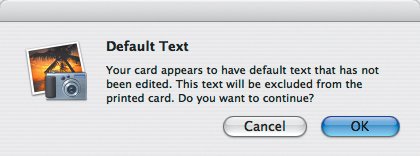
iPhoto then opens the Order window (Figure 7.37).
Figure 7.37. Convey the details of your order to Apple in the Order window. 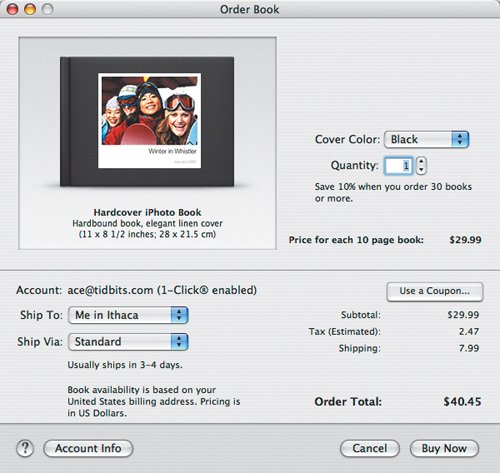
| 3. | For hardcover books only, choose a cover color from the Cover Color pop-up menu.
| 4. | Enter the number of items you want to order in the Quantity field.
iPhoto automatically updates the total cost as you add and subtract items.
| 5. | Choose the appropriate shipping address and method from the Ship To and Ship Via pop-up menus.
| 6. | Click the Buy Now button.
iPhoto uploads your pictures and alerts you when it's done.
|
Tips  | Uploading takes a long time on a slow Internet connection because iPhoto uploads full-size images for best quality. If you're warned about low-resolution images, see "Dealing with Warning Icons" in Chapter 9, "Troubleshooting."
|
Pricing and Shipping Details Prices vary by style, size, and number of pages; read Apple's pricing page at www.apple.com/ilife/iphoto/features/pricing.html for details. Shipping costs vary by the number of items you order and the type of item, but note that per-item shipping costs are less for subsequent items (in other words, if you buy two copies of a book, you'll pay only a little more to receive the second one, instead of double the normal shipping charge). |
|