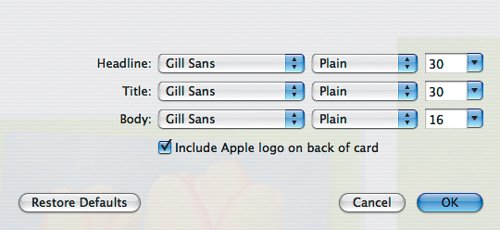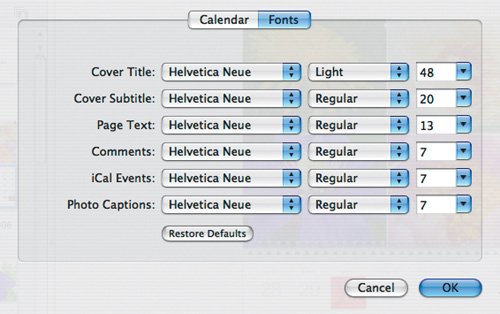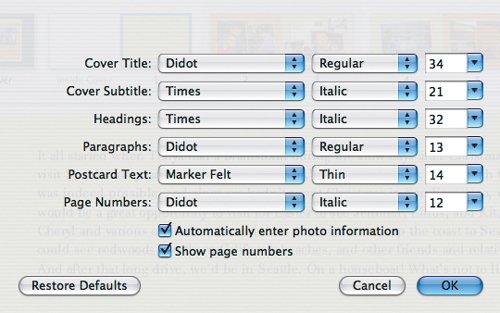| Although Apple hired professional designers to create the card, calendar, and book templates, iPhoto makes it possible to change the font, style, and size of text for different categories of text. Be careful modifying these defaults, though, because Apple's font choices are highly intentional, and if you change them too much, the results may not look as elegant as you'd like. To change fonts, styles, and sizes: 1. | When creating a card, calendar, or book, click the Settings button to bring up the settings dialog (Figure 7.27, Figure 7.28, and Figure 7.29). For calendars, click the Fonts tab, if necessary.
Figure 7.27. Cards have relatively little text, and thus provide only a few categories you can modify. Deselect the Include Apple Logo on Back of Card checkbox if you don't want to advertise Apple's role in making your gorgeous card. 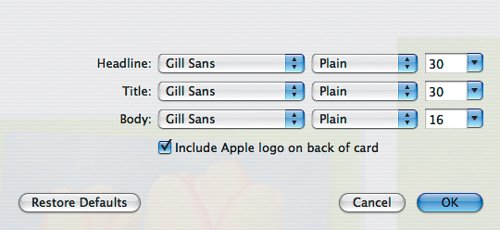
Figure 7.28. Calendars offer quite a few more categories of text to modify. Be careful, because some caption and event text is very small, and not all fonts work well at small sizes. 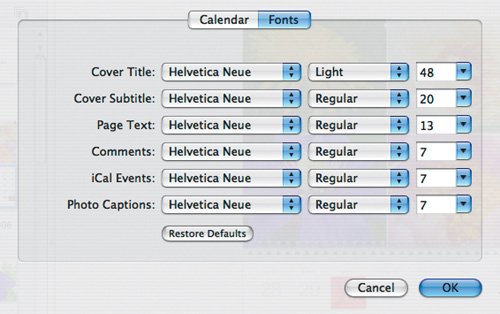
Figure 7.29. Along with a number of categories of text, books offer the option to include photo titles and comments automatically, and to turn page numbers on and off. 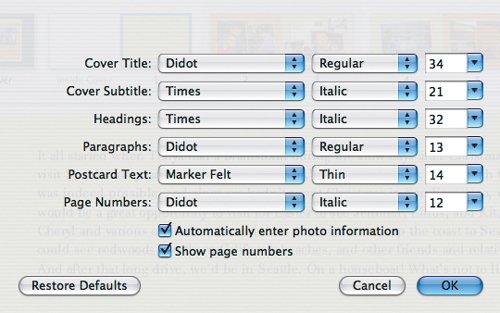
| 2. | To change the look of different classes of text, choose from the various pop-up menus to change the font and style, and enter new sizes in the size fields.
| 3. | Click OK to apply your changes.
|
Tips  | The classes of text often change for different themes. If you muck up the text settings badly, click Restore Defaults to reset them. Using certain Type 1 PostScript fonts can cause your book order to be cancelled. For more information, see http://docs.info.apple.com/article.html?artnum=300964.
|
|