Back and Forth, To and Fro
| [ LiB ] |
Clients of mine would constantly voice this complaint: "Flash is great, but people can't use their browser's back button to navigate through a Flash site or movie." My response was, "You're ugly!" Then Flash MX introduced Named Anchors, enabling me to stop insulting clients.
To see how this works, create a layer called "anchors" and create a keyframe every 10 frames. Select the first keyframe and type "anchor1" in the Frame field of the Property inspector, change the label type to Anchor, and repeat these steps for the other keyframes, changing the name of the anchor to something unique for each one. Create another layer, placing keyframes that match those on the first layer, but instead of anchors, put different artwork on each keyframe. Finally, put a stop action on the last keyframe so that the movie plays only once.
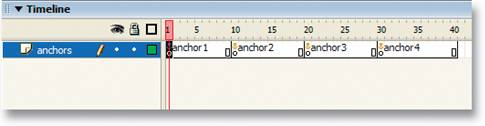
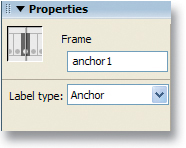
Open the document's Publish Settings (CTRL-SHIFT-F12 or OPT-SHIFT-F12 on the Mac) and, on the HTML tab, change the template to "Flash with Named Anchors." Now publish your movie and open the HTML page that was created in a browser window. As the movie plays, you'll see that the browser's back button becomes active. After it's done, you can press the back button, and it will jump the Flash movie to each named anchor that you defined on the Timeline without unloading the Flash movie itself. Of course, the Forward button will also work once you press back a few times.
Think of it like a bookmarking system for your Flash Timeline. You can save history points and let the user jump through them as they would an HTML site.
| [ LiB ] |
EAN: 2147483647
Pages: 300