Saving a Customized Transition
| Once you have created the most awesome transition the world has ever seen, you will probably be keen on saving it for future use. You can do this with just a few clicks of your mouse. To save a customized transition
|
EAN: 2147483647
Pages: 245
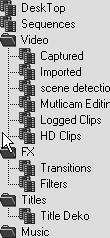
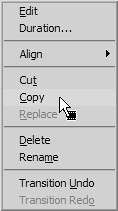
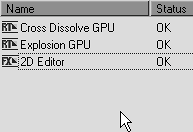
 Tips
Tips