| If you don't happen to agree with Pinnacle's choice of default transition, you'll be pleased to know that you can change it. But be warned, this is not a simple task and is not for the fainthearted. If you make a mistake, you may lose the ability to have the Dissolve as your default transition. Changing the default transition is a two-stage operation. First you must create a backup of the Dissolve, and then you can create the link to a new default transition. To create a backup of the Dissolve 1. | Under the All tab, create a new Rack in your Project Browser called Transitions (Figure 8.20).
Figure 8.20. Create a Rack to save your backup into. 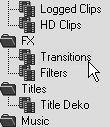
| 2. | Click the Lib tab to open the FX selection menu.
| 3. | Locate the Cross Dissolve GPU transition in the Realtime Transitions FX/Editors folder and then right-click it, and select copy (Figure 8.21).
Figure 8.21. Find the Cross Dissolve GPU transition and right-click to copy… 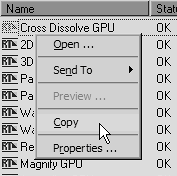
| 4. | Return to the All tab and select the Transitions Rack that you created in Step 1 by clicking it once.
| 5. | Then right-click the mouse in the right pane of the Project Browser and select Paste (Figure 8.22).
Figure 8.22. …then paste it into your FX Rack. 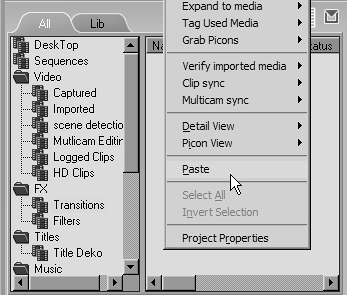
You've now created a fallback position so that you can easily return the default transition to a Cross Dissolve when you want to (Figure 8.23).
Figure 8.23. The Cross Dissolve transition safely stored in your backup Rack. 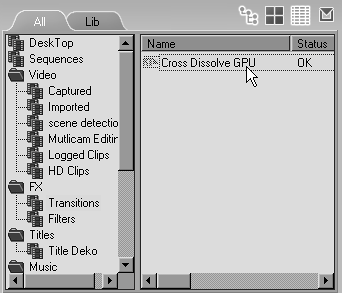
|
To change the default transition 1. | Return to the FX selection menu by clicking the Lib tab again.
| 2. | Choose a transition from any on display here.
You can use any of the Presets, the Specials, or the Editors. You can even choose a Hollywood Effect, although you might want to avoid using a non-Realtime transition.
| 3. | Once you have made your choice, rightclick it and select Copy (Figure 8.24).
Figure 8.24. Copy the transition you want to use as the new default. 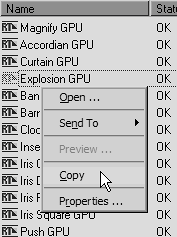
| 4. | Click the All tab to return to your Transitions Rack.
| 5. | Then right-click the mouse in the right pane of the Project Browser and select Paste.
| 6. | Highlight this transition by clicking it once, and then hold down the Ctrl key and right-click the transition.
The Set As System Object now appears on the menu.
| 7. | Place the mouse over this item and the EDL Default DVE selection appears (Figure 8.25).
Figure 8.25. Once the transition is pasted into your FX Rack, right-click with the Ctrl key held down to reveal a new option. 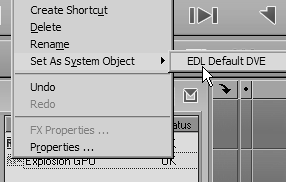
| 8. | Click this and the transition you've highlighted is set as the default transition.
|
 Tips Tips
If you try holding down the Ctrl key while in the FX selection area, the Set As System Object option doesn't appear. The transition must first be copied and pasted into a folder inside the All section of the Project Browser. To return your default transition to that of a Cross Dissolve GPU, simply return to the Default Transitions folder you created, and while holding down the Ctrl key, rightclick the Cross Dissolve, and select Set As System Object > EDL Default DVE.
|
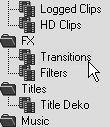
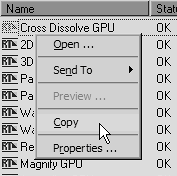
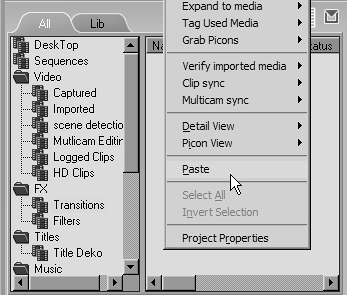
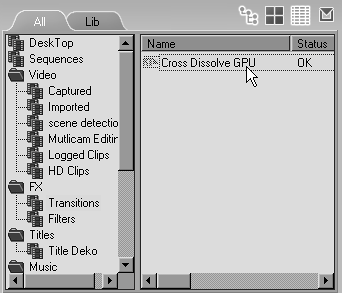
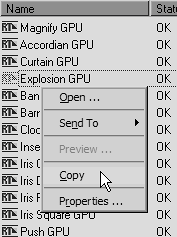
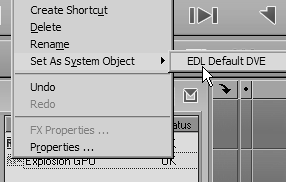
 Tips
Tips