Turning a Personal To Do into a Group To Do
Reassigning a To Do may be something that you need to do on a regular basis. Let's take, for example, having to pick up more interoffice envelopes. Maybe having your assistant pick up the envelopes would be a more likely scenario. There is no option to reassign an existing To Do, but there is a way you can do it with a little skill. So let's reassign a To Do.
-
Click on the To Do bookmark. The To Do list will open.
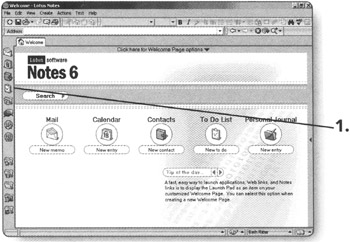
-
Click on Personal. The Personal view of the To Do list will appear.
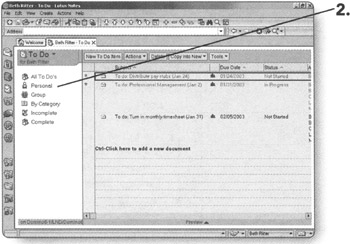
-
Highlight the To Do item that you want to reassign.
-
Click on Copy Into New. A drop-down menu will appear.
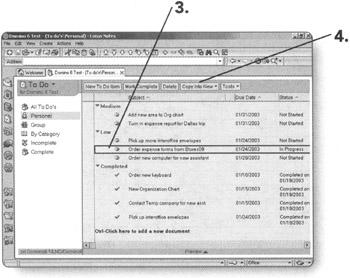
-
Click on New To Do. A new To Do form will appear with the contents of the highlighted To Do within it.
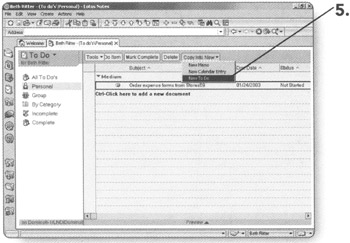
-
Click on the Others radio button. Two new sections will appear: Assigned By and Participants.
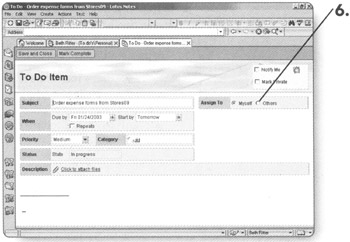
-
Click on the book icon in the Required (to) section. The Name and Address Book dialog box will appear.
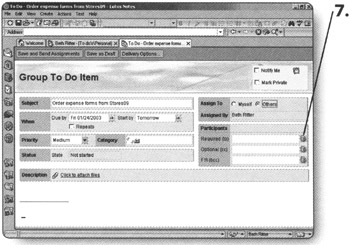
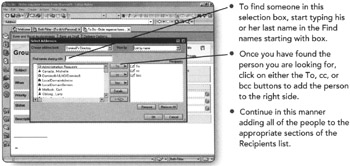
-
Click on OK when you are finished adding names. You will be returned to the To Do form and the names you selected will be in the appropriate sections.
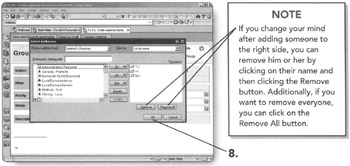
-
Click on Save and Send Assignments. You will be returned to the Personal view of the To Do list.
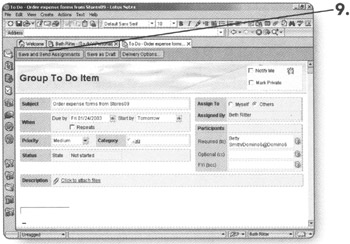
-
Click on the Delete button. You will be prompted with a warning that the To Do item is not completed yet.
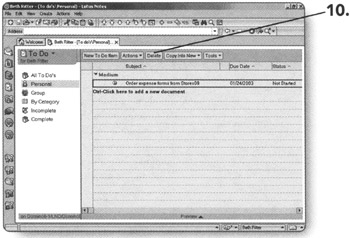
-
Click on Yes to permanently remove the To Do item.
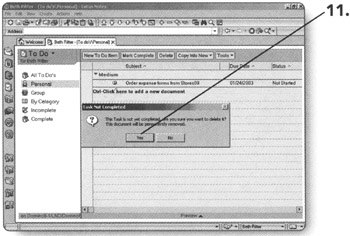
Tip Alternatively, you can press the Delete key on your keyboard with the To Do item highlighted. You will also be prompted by a warning using this option.
EAN: 2147483647
Pages: 134