Creating a New Database
Now that you have learned about some of the templates available within Lotus Notes, let's create a new database using one of the templates.
-
Click on File. The File menu will appear.
-
Click on Database. The Database menu will appear.
-
Click on New. The New Database dialog box will appear.
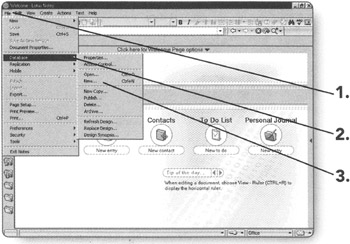
In the Server field, you must choose whether you want the database created locally on your computer or if you want to place it on a server so that others may use it also.
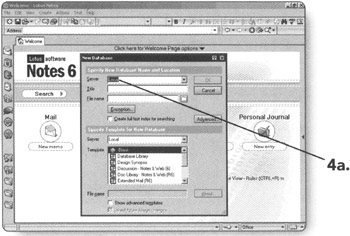
Note In some environments, only System Administrators can create databases on the servers. Check with your local Administrator to see if you have this ability.
-
-
Leave the Server field set to Local if you want to create the database locally.
OR
-
Click on the down arrow in the Server field if you want to place the database on a server. A drop-down list will appear with the servers you may choose from.
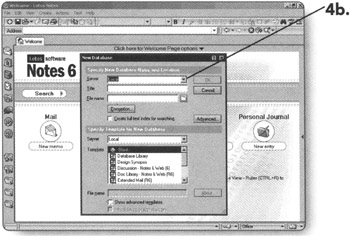
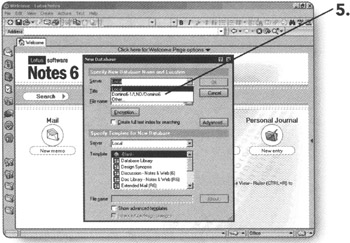
-
-
Select the server you want to place the database on and it will now be in the Server field.
-
Type in an appropriate title for the database you are creating.
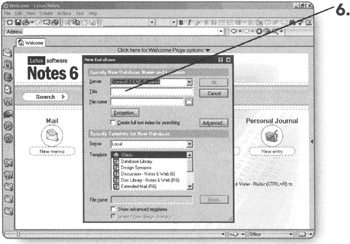
-
In the File name, you will notice that Lotus Notes created a filename for you based upon the title that you entered for the new database. You can leave the automatically generated filename or you can type in your own.
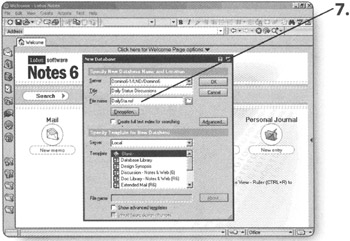
Now we will tell the software what kind of template we would like to use.
Note Lotus Notes installs some of the templates locally on your hard drive. Other templates must be obtained from a server.
-
-
Leave the Server field set to Local if the template you want to use is local.
OR
-
Click on the down arrow in the Server field if the template you want to use is located on a server. A drop-down list will appear with the servers you may choose from.
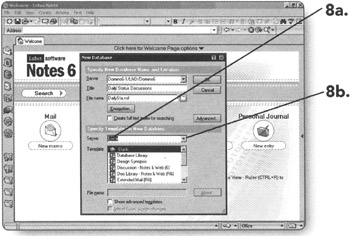
-
-
Click on the server you want to obtain the template from. The server name will now be in the Server field.
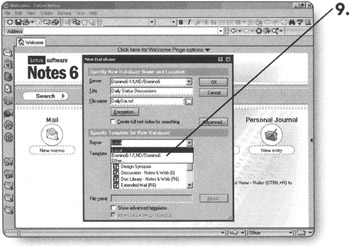
-
Choose the template you desire from the Template box by clicking on it. The template name will now be highlighted.
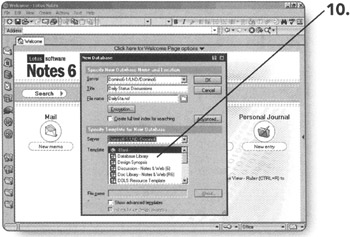
-
Click on OK. Lotus Notes will now create the database you requested.
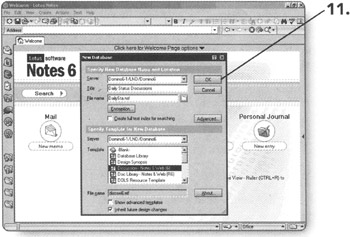
Congratulations! You have created your first database in Lotus Notes.
EAN: 2147483647
Pages: 134