Working with Bookmarks
The Bookmark Bar is a handy way to access other databases in Lotus Notes that you use on a regular basis. With time, your bookmarks can become cluttered, and a little cleanup and organization is needed.
Deleting Bookmarks
When a bookmark is no longer needed, you may opt to delete the bookmark out of the folder it resides in on the Bookmark Bar.
-
Click on the folder on the Bookmark Bar where the bookmark you want to delete resides. The folder will open.
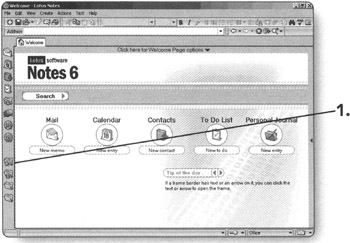
-
Right-click on the bookmark to be removed. The bookmark menu will appear.
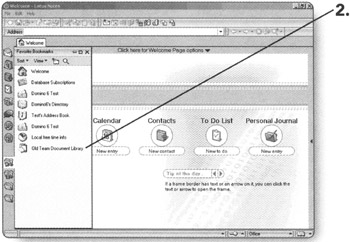
-
Choose Remove Bookmark from the bookmark menu. You will be prompted to verify that you want to remove the bookmark.
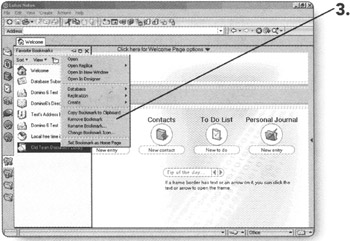
-
Click Yes to permanently remove the bookmark from the folder and the Bookmark Bar.
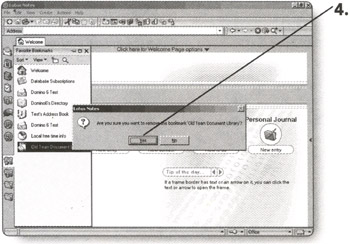
Moving Bookmarks to Different Folders
To better organize your bookmarks, you might create individual folders for the activities that you work on. You can move database bookmarks from folder to folder to help you keep things where they are more convenient for you.
-
Click on the folder on the Bookmark Bar where the bookmark you want to move currently exists. The folder will open.
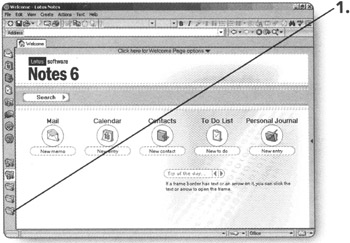
-
Click on the bookmark you want to move, and while holding down the mouse button, drag the bookmark to the new folder where you want it to reside.
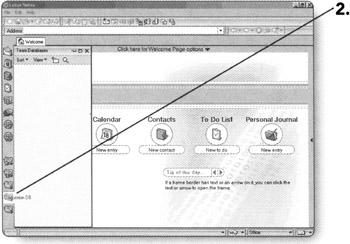
-
Release the mouse button and the bookmark will now exist in the new folder.
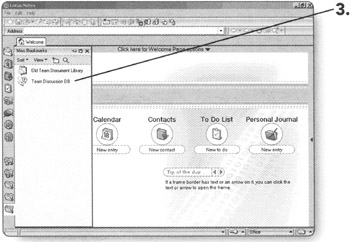
EAN: 2147483647
Pages: 134