Creating a New Replica
The database that you would probably want to have a replica of more than any other is your e-mail. Let's create a local replica of the Inbox.
-
Click on the Mail Bookmark on the Welcome Page. Your Inbox will appear.
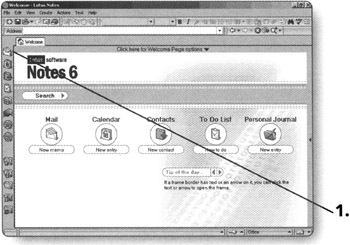
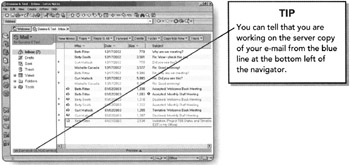
-
Click on File. The File menu will appear.
-
Click on Replication. The Replication menu will appear.
-
Click on New Replica. The Replication dialog box will appear.
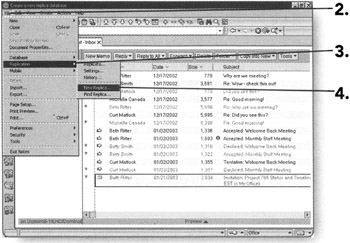
-
Notice that your name appears next to the Database field. This is the title of the local replica and is not editable.
-
Verify that the Server field is set to Local.
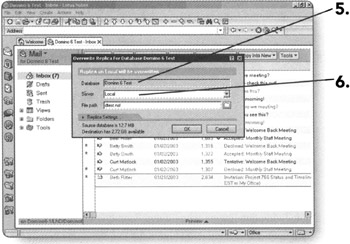
-
The default setting for the File Path will be the same as the server copy filename.
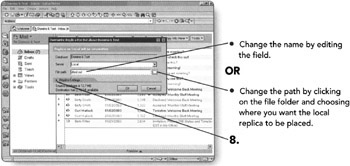
-
Click on the arrow next to Replica Settings. The Replica box will expand.
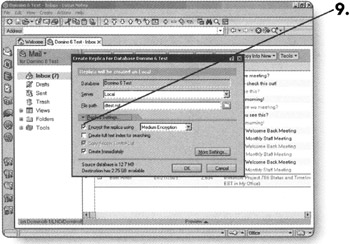
-
Choose whether to encrypt your local replica by putting a checkmark in the first option under the Replica Settings.
Note Encryption is the way Lotus Notes protects your information locally. If your local replica is encrypted, your password will still need to be typed to access your e-mail offline.
-
Checkmark the Create full text index for searching option if you want to be able to search your local replica for certain words or phrases.
-
Checkmark the Create Immediately option if you want to create the local replica immediately. If you leave this option unchecked, the local replica will not begin until the next time your replication schedule begins.
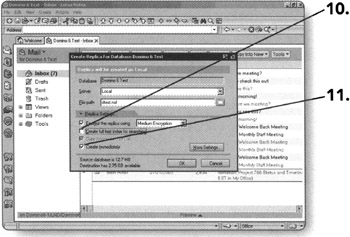
-
Click on More Settings. The Replication Preferences box will appear.
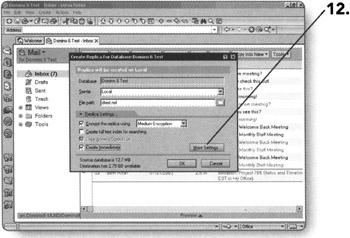
The Replication Preferences is where you tell Lotus Notes when and how you want it to replicate your local copies.
-
Click on Change Schedule to set up a schedule for replication to occur automatically in the background while you work. The Replication Schedule dialog box will appear.
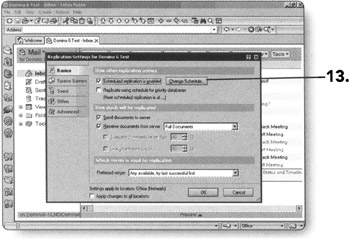
-
Checkmark the Replication is enabled for this location option. The Create new replicas line will appear below it.
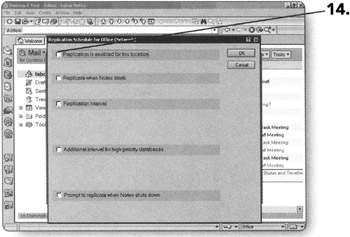
-
Choose whether you want to create local replicas immediately or at the next replication time.
-
Checkmark the Replicate when Notes starts box if you want replication to start as soon as you open Lotus Notes. Another option will appear below.
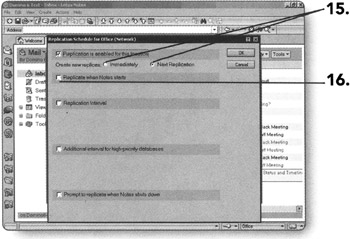
-
Choose whether you want Notes to prompt you to start replication when Lotus Notes starts.
-
Checkmark the Replication Interval box. Options to choose when and how often replication will occur will appear.
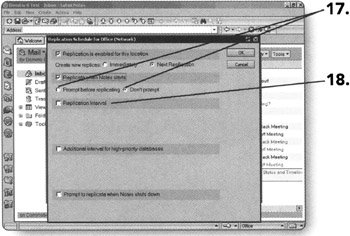
-
In the Replicate daily between field, choose the times you want replication to occur.
-
In the Repeat every field, choose how often you want replication to start.
-
In the Days of the Week field, click on the arrow. A keyword list will appear with the days of the week.
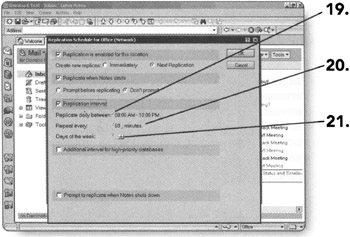
-
Choose the days that you want replication to automatically happen by checkmarking the box next to the days.
-
Click on OK. The keyword list box will disappear and you will be returned to the Replication Schedule settings.
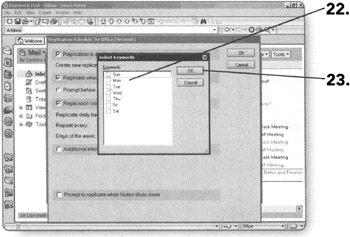
-
If you have high-priority databases that you want to replicate more often than others, put a checkmark in the box next to Additional interval for high-priority databases. Options to choose when and how option replication will occur will appear.
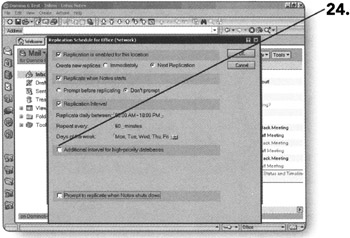
-
In the Replicate daily between field, choose the times you want replication to occur.
-
In the Repeat every field, choose how often you want replication to start.
-
In the Days of the Week field, click on the arrow. A keyword list will appear with the days of the week.
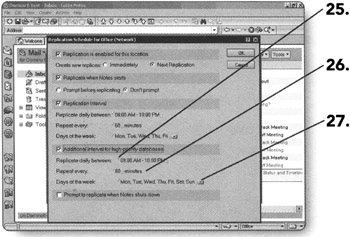
-
Choose the days that you want replication to automatically occur by checkmarking the box next to the days.
-
Click on OK. The keyword list box will disappear and you will be returned to the Replication Schedule settings.
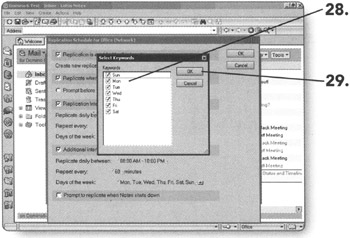
-
Checkmark the Prompt to replicate when Notes shuts down box, if you would like for Lotus Notes to prompt you to replicate when you exit the program. More options will appear below this option.
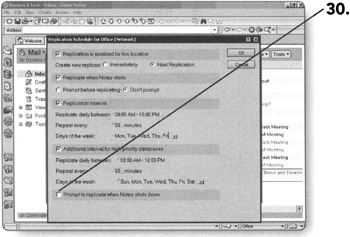
-
Checkmark the If anything is waiting to be sent box if you want to be prompted to replicate when there are items waiting to be sent.
-
Checkmark the If outbox is not empty box if you want to be prompted if the outbox is not empty.
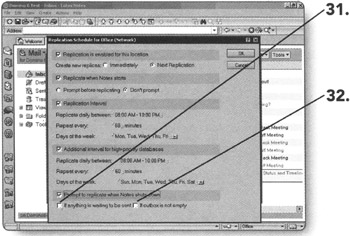
-
Click on OK. You will be returned to the Replication Preferences.
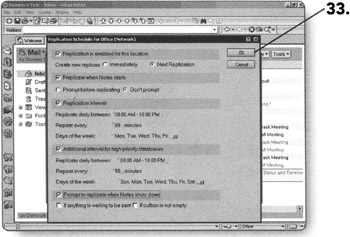
-
Checkmark the Replicate using schedule for priority databases box if you want certain databases to replicate more often than others. Priority replicas replicate more frequently.
-
Uncheck the Send document to server box if you do not want to send documents created in the local replica to the server replica.
-
Click on the arrow in the Receive documents from server field. You can choose just how much information will replicate to your local copy.
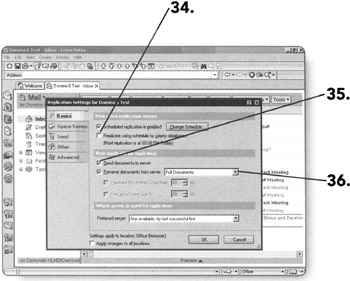
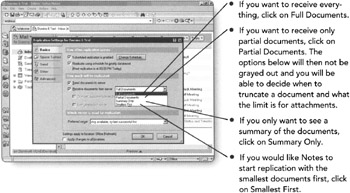
-
For the option of Preferred Server, leave the option set to Any available, try last successful first.
-
Click on OK to close the Replication Preferences. You will be returned to the Create New Replica window.
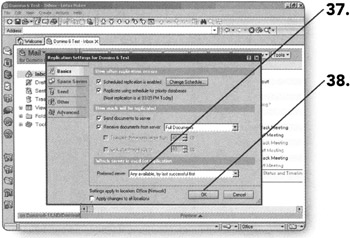
-
Click on OK. The Create New Replica window will close and you will be returned to your Inbox. In the background, your new replica is being created.
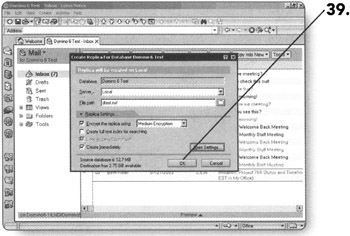
EAN: 2147483647
Pages: 134