Creating a Site Map
3 4
The Web Site Map template includes all the tools you need to analyze a Web site and create a diagram of it. When you start a new drawing with the Web Site Map template, Visio also starts the Generate Site Map command. If you specify an address or file location and then click OK, Visio proceeds to search your site and create a diagram. That's really all you need to do. The rest of the topics in this section discuss your options when generating a site.
An unusual outcome of the site mapping process is that Visio automatically sizes the drawing page to fit the width of the site map, as Figure 15-5 shows. The template initially creates a letter-sized drawing page, but after a site map has been generated, the page might be a nonstandard size. In this way, Visio ensures that no content falls off the page, but if you want to print the diagram on a particular size of printer paper, you might need to make adjustments.
For details about adjusting page size when printing a Web site map, see "Printing Diagrams of Any Size."
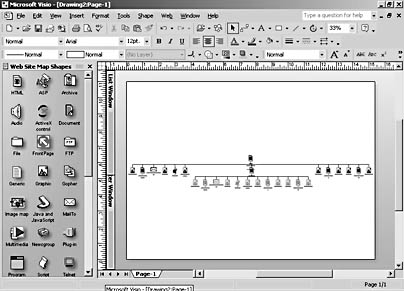
Figure 15-5. The rulers indicate that Visio resized the drawing page to approximately 15 inches by 11 inches to fit this site map.
Note
To work properly, the Web Site Map Shapes stencil needs to be open, because Visio uses the shapes on this stencil to create your site map. If the stencil isn't already open, Visio opens it. If Visio can't find this stencil for some reason, you'll get an error message, and the site map won't be generated.
Adding a Site Map to Another Diagram
You can add a site map to any Visio diagram, no matter which template was used to create it. For example, suppose you have a timeline that shows your Web site launch schedule, and you want to include a site map. You can choose the Generate Site Map command from a special location, which creates the site map and also adds the Web menu and Web Site Map Shapes stencil to the drawing file.
Follow these steps to add a site map to an existing diagram:
- In the existing diagram, choose Insert, Page to add a new page for the site map.
- Choose Tools, Macros, Web Diagram, Web Site Map.
Choosing a Web Site to Map
When you choose the Generate Site Map command on the Web menu, the first step is to specify an address, as shown in Figure 15-6. In fact, an address is the only piece of information Visio needs to map a Web site; every other option merely helps you narrow the scope of Visio's mapping process.
As long as the address you specify is valid, Visio doesn't care whether it represents an Internet site, local test or staging site, FTP (File Transfer Protocol) site, or other location of HTML files. The Browse button helps you locate folders that contain content you want to map. Otherwise, type a URL in the Address box, such as http://www.microsoft.com/default.htm or http://www.microsoft.com/office/visio/. It helps to specify a starting file, such as default.htm or index.htm, but you don't have to. When you click OK, Visio starts searching the site and its subdirectories down as many levels as specified under Current Discovery Settings.
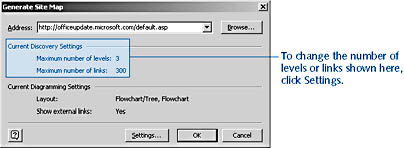
Figure 15-6. Choose Web, Generate Site Map to display this dialog box. Although you can configure many options by clicking the Settings button, all you really need to specify is an address.
Follow these steps to start a new Web site diagram and create a site map:
- Choose File, New, Web Diagram, Web Site Map to start a new drawing and open the Generate Site Map dialog box.
- In the Address box, type a URL and starting page for the Web site you want to map or click Browse to locate HTML files on a local or network drive.
- Click OK to start searching the site.
The speed with which Visio can map a Web site depends on the speed of your computer, the speed of your network connection, and the number of levels and links you specified. Although this version of the site mapping add-in is considerably faster than in previous versions of Visio, you might have to wait a few minutes to map a very large site.
Troubleshooting
The site map doesn't display all the levels that were specified in the Generate Site Map dialog box.
Your levels might be present but collapsed. Shapes that include links to additional levels in the site are displayed with a plus (+) sign. You can expand the shape to see its links by right-clicking the shape, and then choosing Expand <Address>. For a large site, it's easiest to create a subpage first, and then expand the shape. For details, see "Formatting a Site Map Across Multiple Pages."
EAN: 2147483647
Pages: 211