Setting Preferences
|
| < Day Day Up > |
|
In addition to desktop settings, there is a variety of other preferences you might want to set. These preferences can be found under the Preferences group in the Start menu. Under the Preferences category you will find numerous subcategories. The first of these is File Browsing. In this subcategory you can select what files are associated with what applications. For example, you might want all files ending in a .pdf extension to be opened with Adobe Acrobat Reader®.
The second subcategory is Information. This category provides a lot of useful information regarding various hardware devices in your computer. This will be dealt with in some detail in the next section. For now, we will move on to the third subcategory, Look & Feel.
You will notice that under Look & Feel you can set some of the same settings you accessed by right-clicking your mouse on the desktop. You can set the desktop settings, backgrounds, and even screensavers. However, you also can set a few other items here. For example, if you select Taskbar, you have several options you can set regarding the look and behavior of your taskbar. These options can be seen in Figure 4.8. They include whether to group similar tasks, whether windows should be shown on all desktops, and how the mouse behaves when a certain mouse button is clicked.
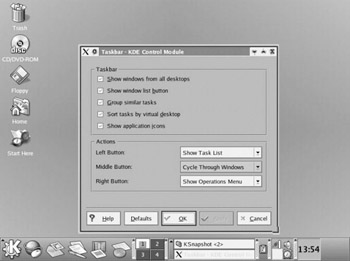
Figure 4.8: Taskbar settings.
|
| < Day Day Up > |
|
EAN: 2147483647
Pages: 247