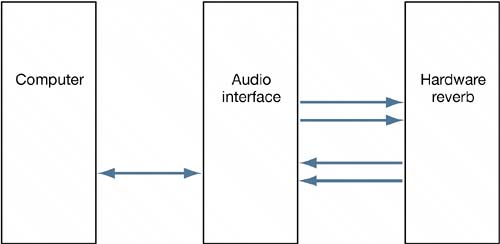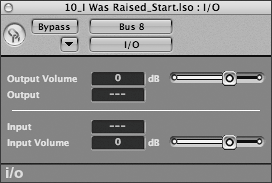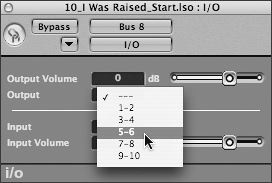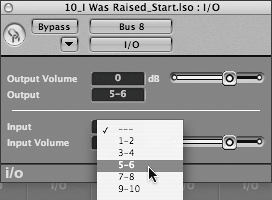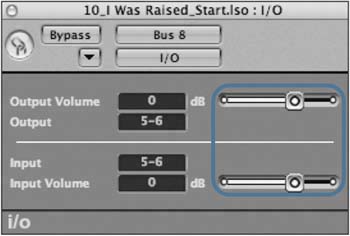Incorporating External Effects Processors
| While software effects processors can offer many distinct advantages over external processors, there is nothing like having high-quality hardware processors in the signal chain to improve the sound. External effects processors can easily be incorporated into Logic's software mixer by using a special "helper" plug-in that manages the flow from the audio interface's inputs and outputs to an external effects processor. With this plug-in connected, you can treat the external processor almost as if it were a plug-in itself, inserting it into a channel or applying it as a bus effect in Logic's mixer. To illustrate this technique, you will insert an imaginary hardware reverb unit as a bus effect. To make this integration possible in this exercise, you need to physically send a signal from your audio interface to the hardware processor and back. This is done by connecting an open pair of outputs from your audio interface into the stereo inputs of the hardware reverb, and connecting the stereo outputs of the hardware reverb back to an open pair of stereo inputs on the audio interface.
For the sake of this exercise, you will assume that inputs 56 and outputs 56 on your audio interface will be dedicated to the external processor. NOTE If your system configuration does not include as many as six inputs and outputs, you cannot complete this exercise. Once this physical cabling has been done, you can freely assign any channel to the external effects processor by means of the I/O plug-in. NOTE As with reverb plug-ins inserted as bus effects, the wet/dry ration on the external hardware reverb should be set to 100% wet.
|
EAN: 2147483647
Pages: 166