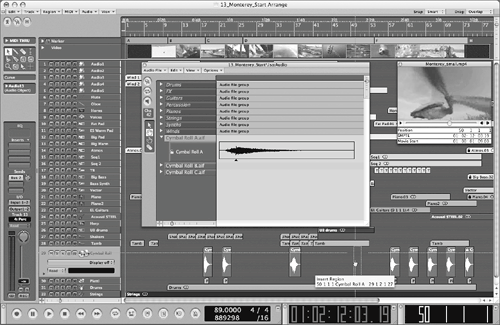| A common task when working with picture is syncing events to specific points in the SMPTE timeline. These events could be sound effects referenced from an Edit Decision List (EDL), or musical hits in the arrangement that punctuate visual cues. Being able to quickly and accurately place events on the timeline is a necessity when arranging material in a session that has been locked to SMPTE time. For this exercise you will be using a nearly finished version of the musical cue for the video with which you have been working. 1. | Choose File > Open.
| 2. | In the file selector, open ~ > Music > Advanced Logic 7_Song Files > Lesson 13 Project Files > 13_Monterey_Start.lso.
The song is displayed.
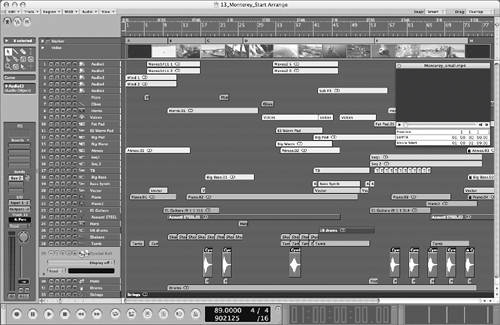 NOTE This song uses more than 32 Audio Objects, so you need to have a Max. Number of Audio Tracks setting of at least 48 tracks. You can set this in Logic Pro > Preferences > Audio by clicking the Drivers tab and adjusting the Max. Number of Audio Tracks slider. | 3. | Play the song to familiarize yourself with the score.
| 4. | Press Stop twice to return to 1 1 1 1.
| 5. | Select the Cymbal Roll track (Track 29), if it is not already selected.
|
Positioning an Event by Spotting the Video Let's examine some of the techniques available for positioning events on the SMPTE timeline by using several audio files of cymbal rolls to accentuate visual cues. 1. | Hold down the Option key and choose Audio > Audio Window to open the Audio window as a float.
 | 2. | Select the Cymbal Roll A.aif audio file in the Audio window.
| 3. | Double-click the Audition channel (below the Audition button) and type 42, then press Return.
| 4. | Click the Audition button in the Audio window to listen to the Cymbal Roll A.aif audio file.
Note that the cymbal roll builds to a climax about one-third of the way into the file. The climax should be used when positioning on the timeline. You can do this directly in the Audio window by setting the Anchor point.
| 5. | Drag the Anchor (the small triangle underneath the Cymbal Roll A.aif audio file) to the right, positioning it at the transient about one-third of the way into the file.
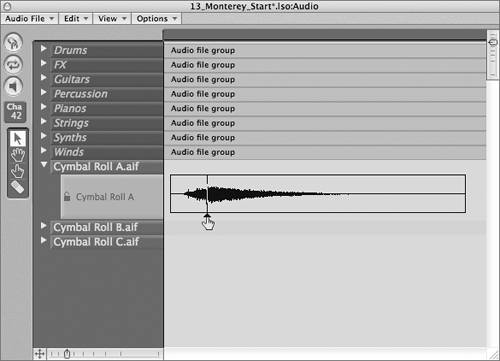 Let's bring this file into the arrangement, manually spotting the point to place it in the timeline. Let's bring this file into the arrangement, manually spotting the point to place it in the timeline.
| 6. | Drag the Cymbal Roll A.aif file from the Audio window to the Cymbal Roll track at around measure 45, pressing the mouse button and moving the file back and forth along the timeline while watching the movie. (Continue to hold down the mouse button for step 6.)
 Notice how the movie syncs with the position of the dragged audio file. You can use this visual reference to place cues at specific locations. Notice how the movie syncs with the position of the dragged audio file. You can use this visual reference to place cues at specific locations.
| 7. | Still holding down the mouse button, position the Cymbal Roll A.aif audio file to sync with the bird snapping at measure 50. (You aligned this earlier using Beat Mapping.) Release the mouse button.
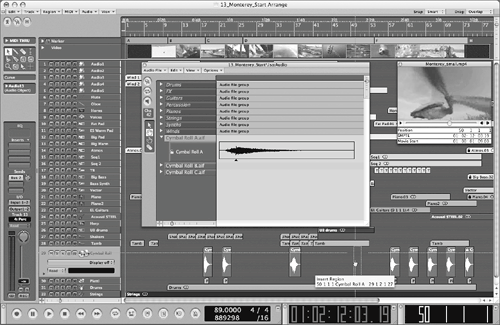 | 8. | Use the Play from Selection key command (Option-spacebar) to play the song starting at the selected Cymbal Roll A Region.
The cymbal roll effectively punctuates the bird snap in the video.
| 9. | Stop the song.
|
Using Pickup Clock Let's continue importing audio files to the arrangement, this time aligning the event precisely to the SPL's SMPTE position by using the Pickup Clock command. This is a key-command-only function, so you first need to create the key assignment in the Key Commands window. NOTE This function is assigned to Ctrl-P by default. If this key combination is not assigned in your Logic configuration, follow the steps below to assign the function. If it is already assigned, skip to step 7 in this exercise.
1. | Choose Logic Pro > Preferences > Key Commands.
| 2. | In the Key Commands window search field, type pickup.
| 3. | Choose the Pickup Clock (Move Event to SPL Position) command.
| 4. | Click Learn by Key Label.
| 5. | Press Ctrl-P.
| 6. | Close the Key Commands window.
| 7. | Use the Goto Position key command (the comma key) to locate the SPL to SMPTE position 01:02:16:21.00.
| 8. | Drag Cymbal Roll B.aif from the Audio window to the Cymbal Roll track at 53 1 1 1.
 | 9. | Press the Pickup Clock key command (Ctrl-P).
The selected Region snaps to the SPL position.
 | 10. | Use the Play from Selection key command (Option-spacebar) to play the song from the newly positioned Region, viewing its placement in relation to the movie image.
The cymbal roll accentuates the opening of the sea anemone.
| 11. | Stop the song.
|
Using the Event Float to Position an Event The third technique for positioning events involves using the Event Float window to precisely place an event at an input SMPTE position. 1. | Drag the Cymbal Roll C.aif file from the Audio window to the Cymbal Roll track at 3 1 1 1.
 | 2. | Choose Options > Event Float.
The Event Float window appears.

This window functions like a mini Event List, displaying the position and length of the selected event. By default, it displays position and length as bars and beats, but it can be switched to SMPTE time by clicking the film icon located at the far left side of the window.

The position display switches to SMPTE time.
| 3. | Double-click the SMPTE position display at the left side of the window, and enter 01:00:22:19.09. Press Return.

The Region locates to the new position in the track.
 | 4. | Use the Play from Selection key command to play the song starting at the newly positioned Region, viewing its placement in relation to the movie image.
The cymbal roll accentuates the transition from the man walking on the beach to the undersea divers.
| 5. | Stop the song.
| 6. | Close the Audio window.
|
Wrapping the Project The project used in the last part of this lesson exemplifies the breadth and power of Logic, as well as most of the techniques and concepts you've explored throughout this book. The song file has a large number of tracks (consisting of both audio and software instruments), markers, and Groups; extensive automation; synchronized video; and notation. As this book draws to a close, take this opportunity to explore the song file, viewing the movie in relation to the song, changing screensets (Screensets 3 and 4 show some of the notated score), playing the software instruments, exploring the mixer routings, and listening to the composition in its entirety. 1. | Click Stop to return to the beginning of the song.
| 2. | Play the song in its entirety to observe how the sound and musical events work in the context of the movie.
| 3. | Stop the song.
| 4. | Save the song as 13_Monterey_Finished to the following location: ~/Music/Advanced Logic 7_Song Files/Lesson 13 Project Files.
|
|
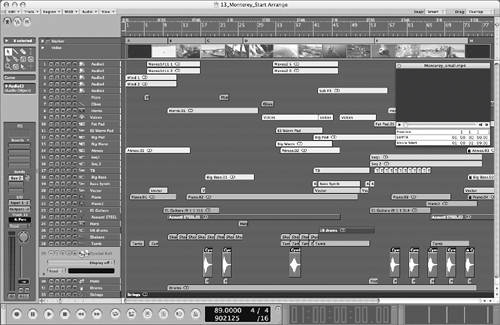

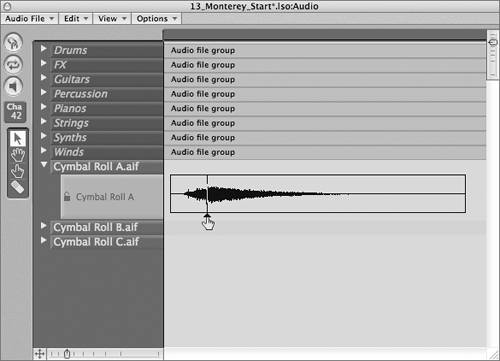 Let's bring this file into the arrangement, manually spotting the point to place it in the timeline.
Let's bring this file into the arrangement, manually spotting the point to place it in the timeline. Notice how the movie syncs with the position of the dragged audio file. You can use this visual reference to place cues at specific locations.
Notice how the movie syncs with the position of the dragged audio file. You can use this visual reference to place cues at specific locations.