| Logic has a unique and powerful way of notating drum parts using mapped instruments. Traditionally, mapped instruments are created in Logic to represent a drum machine or drum channel in a multi-timbral synthesizer, but they also enable you to assign specific notes to voice groups in the Score Styles and thereby create drum notation. In this exercise you will create a mapped instrument to generate a score from the drum tracks used in the song. Consolidating the Tracks To create a single drum staff, you first need to consolidate the multiple tracks used in the drum part to turn it into a single contiguous Region. 1. | Shift-click Tracks 3 through 7 (Cymbals, Hi-Hat, Toms, Bass Drum, and Rim Shot), selecting the Regions in each track.
| 2. | In the Arrange window's local menu, choose Region > Parameters > Turn Loops to Real Copies.
| 3. | In the Arrange window's local menu, choose Region > Merge > Regions.
The drum tracks combine into a single Region on Track 3.
 | 4. | In the Arrange window's local menu, choose Track > Delete Unused.
The tracks left empty by the merge are deleted.
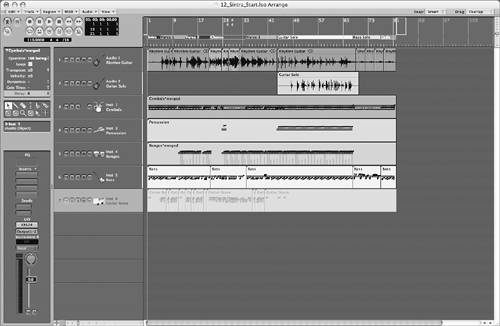 | 5. | Select Track 3 (with the Drums Region in it).
|
Creating a Mapped Instrument Now that everything is consolidated into a single Region, you can create the Mapped Instrument Object in the Environment. 1. | Choose Windows > Environment.
| 2. | Click-hold the Layer box on the far left of the Environment window and choose Instruments.
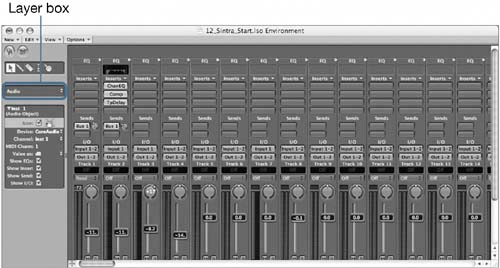 The selected layer has nothing in it yet. The selected layer has nothing in it yet.
| 3. | In the Environment window's local menu, choose New > Mapped Instrument.
A Mapped Instrument Object is created in the Environment layer, and the mapped instrument window is displayed.
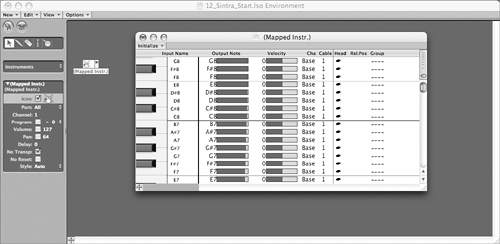 The mapped instrument window is used to edit individual notes in a mapped instrument, and it automatically opens when creating a new Mapped Instrument Object. The mapped instrument window is used to edit individual notes in a mapped instrument, and it automatically opens when creating a new Mapped Instrument Object.
NOTE A mapped instrument window can also be displayed by double-clicking the Mapped Instrument Object. | 4. | In the mapped instrument window, scroll down until you can see the drum names displayed in the Input Name column (around Output Note B0).
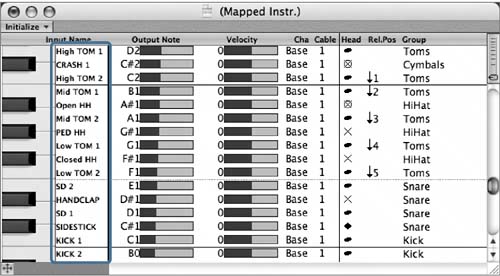 | 5. | Look at the three columns to the right in the mapped instrument window: Head, Rel.Pos (for Relative Position), and Group.
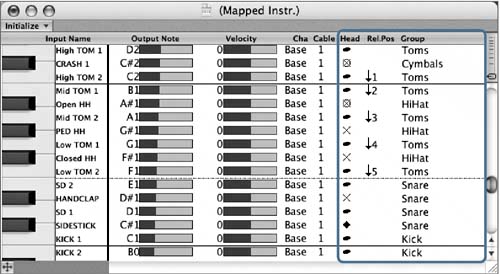 The information in these columns has a direct impact on the drum notation. In these columns you assign note heads and adjust the relative position of the clef for each note. In addition, each note can be assigned to Drum Groups, which carry common attributes that are interpreted by the Score Style in the Score Editor. The information in these columns has a direct impact on the drum notation. In these columns you assign note heads and adjust the relative position of the clef for each note. In addition, each note can be assigned to Drum Groups, which carry common attributes that are interpreted by the Score Style in the Score Editor.
NOTE The default settings in the mapped instrument window correspond to the standardized General MIDI (GM) Drum Kit note assignments. This makes it a snap to create drum notation from an EXS24 sampler instrument that also reflects the General MIDI note assignments. If you aren't using a GM-mapped drum sampler instrument to output the part, then adjustments can be made in the Output Note column to trigger the appropriate sound. | 6. | Close the mapped instrument window.
| 7. | Click the Object's name in the Parameter box (Mapped Instr.), type Drums, and press Return.
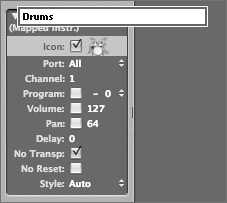
The Mapped Instrument Object's name changes to Drums.
In order for the track in the Arrange window to display the drum notation, you need to assign it to the mapped instrument you created. To ensure that it still outputs to the EXS24 plug-in inserted on the Audio Instrument channel, you need to cable the Objects together in the Environment.
| 8. | Option-click the cable output from the Drums Object, and choose Audio > Audio Instrument > Inst 1.

NOTE Option-clicking a cable output allows you to connect Objects in different layers of the Environment. An alert displays, asking if you want to remove the port setting for the Object.
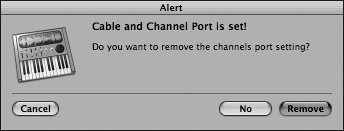
| 9. | Click Remove.
NOTE By removing the port and channel settings for the Object, you are setting the Drums Object to output only to the Audio Instrument Object. A cable appears, connecting the Objects between the layers of the Environment.

You're now ready to assign the new Mapped Instrument to the consolidated Drum track in the Arrange window. Instead of click-holding the track in the Track List and choosing an Object from the menu, you can quickly assign the selected track to any Object in the Environment by using the MIDI Thru tool.
| 10. | Select the MIDI Thru tool.
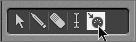
| 11. | Click the Drums Object in the Environment window.
| 12. | Close the Environment window.
In the Arrange window, the selected Drum track (Track 3) is now assigned to the Drums Mapped Instrument. (You verify the assignment by looking at the Arrange channel strip, which now displays a MIDI fader.)
 Now all that's left to do is assign the Score Style in the Score Editor. Now all that's left to do is assign the Score Style in the Score Editor.
| 13. | Bring up Screenset 3.
The Score Editor displays the contents of the Drum track but uses the default Bass Score Style. In order for the settings in the mapped instrument window to be translated into notation, it is necessary to assign a Mapped Score Style to the Region. Mapped Score Styles are designated in the Score Style list by a # symbol preceding the name.
| 14. | Open the Display Parameter box by clicking the disclosure triangle.
| 15. | Click-hold the Style parameter setting and choose #Drums.
The Region is now displayed in correct notation.
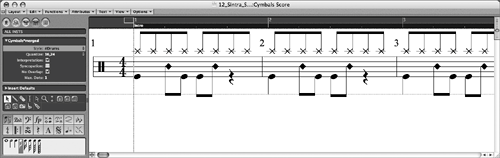 NOTE If the display is cut off, you can move the staff by dragging down the clef. Open the #Drums Score Style to see how it affected the settings.
| 16. | Double-click the Style parameter.
The #Drums Score Style is displayed in the Score Style window.
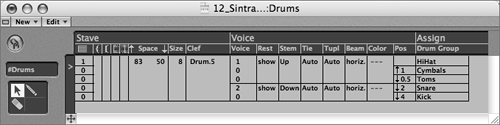 As you can see, this is a polyphonic Score Style of sorts, consisting of multiple voices that are assigned to Drum Groups instead of a split point or MIDI channel. These Drum Groups correspond to the Group column in the mapped instrument window. As you can see, this is a polyphonic Score Style of sorts, consisting of multiple voices that are assigned to Drum Groups instead of a split point or MIDI channel. These Drum Groups correspond to the Group column in the mapped instrument window.
NOTE You might need to resize the Score Style window to see its entire contents. | 17. | Close the Score Style window.
|
|

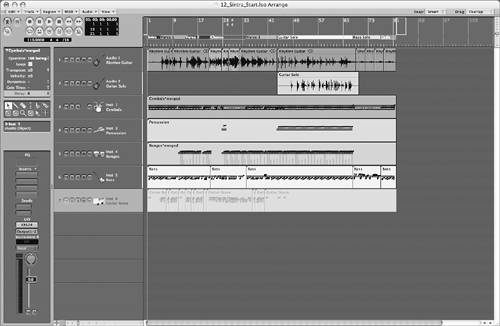
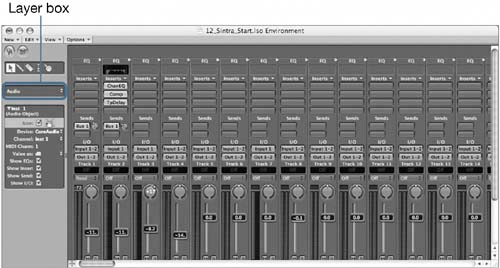 The selected layer has nothing in it yet.
The selected layer has nothing in it yet.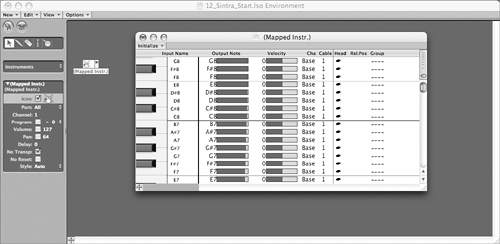 The mapped instrument window is used to edit individual notes in a mapped instrument, and it automatically opens when creating a new Mapped Instrument Object.
The mapped instrument window is used to edit individual notes in a mapped instrument, and it automatically opens when creating a new Mapped Instrument Object.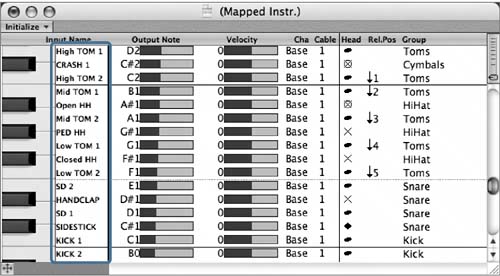
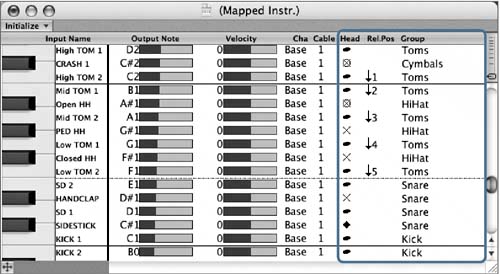 The information in these columns has a direct impact on the drum notation. In these columns you assign note heads and adjust the relative position of the clef for each note. In addition, each note can be assigned to Drum Groups, which carry common attributes that are interpreted by the Score Style in the Score Editor.
The information in these columns has a direct impact on the drum notation. In these columns you assign note heads and adjust the relative position of the clef for each note. In addition, each note can be assigned to Drum Groups, which carry common attributes that are interpreted by the Score Style in the Score Editor.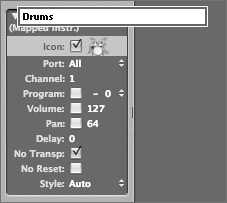

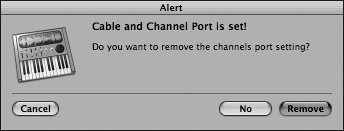

 Now all that's left to do is assign the Score Style in the Score Editor.
Now all that's left to do is assign the Score Style in the Score Editor.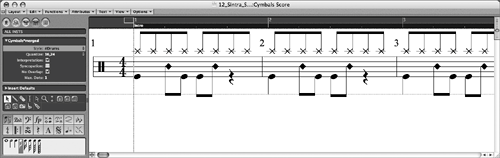
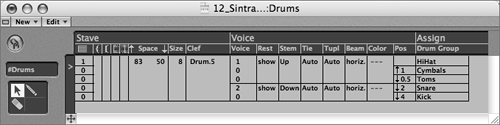 As you can see, this is a polyphonic Score Style of sorts, consisting of multiple voices that are assigned to Drum Groups instead of a split point or MIDI channel. These Drum Groups correspond to the Group column in the mapped instrument window.
As you can see, this is a polyphonic Score Style of sorts, consisting of multiple voices that are assigned to Drum Groups instead of a split point or MIDI channel. These Drum Groups correspond to the Group column in the mapped instrument window.