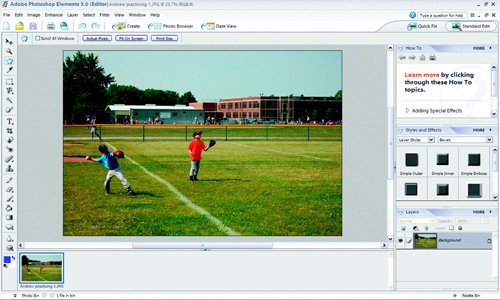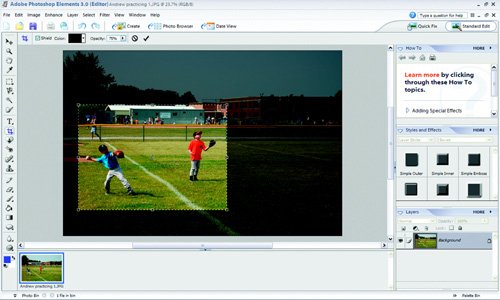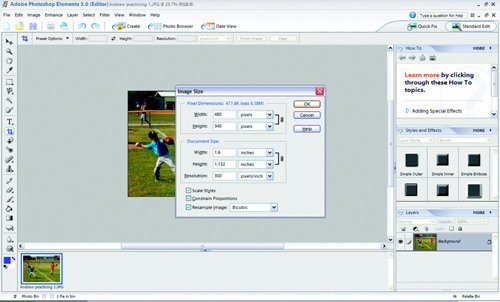Optimizing and Organizing Your Image Files for Your PSP
| Although it's a wonderful device, the PSP has limitations. One limitation: Images that are larger than the screen's pixel resolution are automatically downsampled (reduced in size, retaining as much image detail as possible). That's because the screen is only so many pixels, and most photographs contain more than that number. Also, like other media files, the PSP demands that you store photos in a certain folder on your Memory Stick Duo. With some smart organization on your computer's hard drive, you can make the process of transferring photos to and from your PSP simple. Tweaking Photos for the PSPDepending on which version of the instruction booklet came with your PSP, there's a cryptic "hint" in the Photo section that states, "Images edited using a PC may not be viewable on the PSP system." Exactly why that's there puzzles me. I've edited roughly half the photos currently on my PSP, using my PC, and they all display just fine. Because most photos are in a different aspect ratio from the PSP's screen (photos normally are 4:3, whereas the PSP screen is 16:9), the PSP displays the full photograph with blank bars wherever there wasn't enough photo data to fill the screen (Figure 9.1)sort of like the way widescreen movies on a standard TV have those black bars above and below them. Figure 9.1. A photo that's not in the PSP's native 16:9 aspect ratio doesn't get cropped; it gets buffered with blank bars on each side.
The PSP's native pixel resolution is 480x272, which means that it won't display more dots than 480 across and 272 down, even if your photo is a 4 MB whopper at 3000x2000 or something. Your best bet is to crop, downsample, or otherwise reduce the photo's resolution to something more suitable to the PSP's capabilities, for two reasons:
So let's say you have an application like Adobe Photoshop Elements or Corel's Paint Shop Pro. You can use it to crop imagesin other words, cut out parts of them that you don't really needand to resize them.
To reduce image size in an application like Photoshop Elements, follow these steps:
Organizing Photos on Your Hard Drive and the PSPAs is the case with audio files, the PSP demands that you stick your photos and other images in a certain folder on the Memory Stick Duo, and although you can organize your stuff with subfolders, you can use only one level of subfolders. The PSP utterly ignores subfolders within subfolders, and it won't find image files in any location other than the proper folder (Figure 9.6), which is: <root>\PSP\Photo\ Figure 9.6. This is the proper location on the PSP (here, my E drive) for photos. Note the subfolders. If I create more folders within those subfolders, the PSP will ignore them.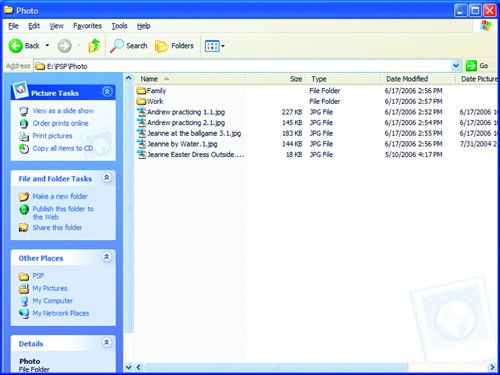 If you followed my suggestion for organizing your music (Chapter 8) and created a folder in your computer's C drive called PSP, create a folder within that folder called Photo. The path would be C:\PSP\Photo. After you edit or resize/downsample photographs for your PSP, stick them in that folder. When you're ready to transfer the images to your PSP, simply copy/cut and paste them, or drag and drop them, to your PSP's Memory Stick Duo, following the instructions in Chapter 6. |
EAN: 2147483647
Pages: 95