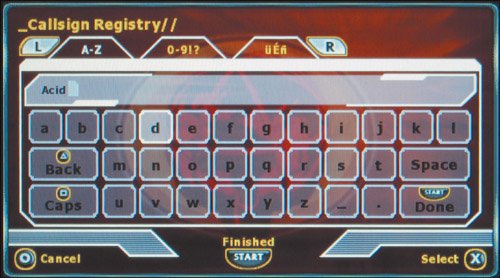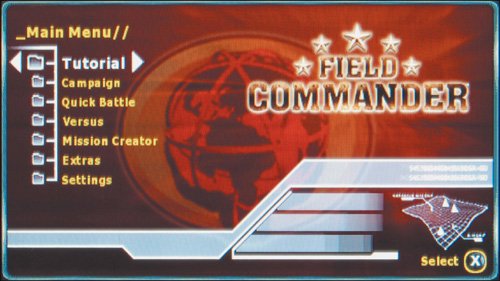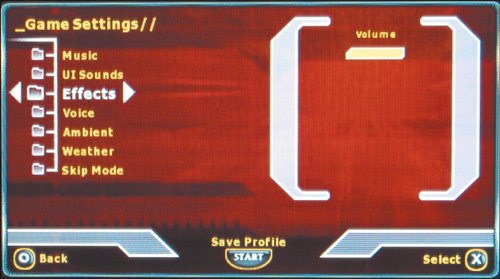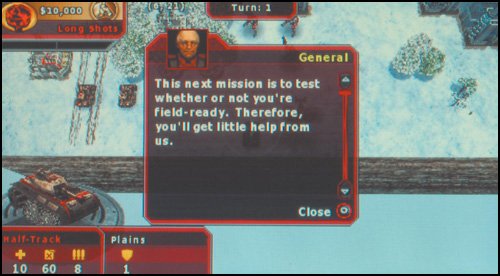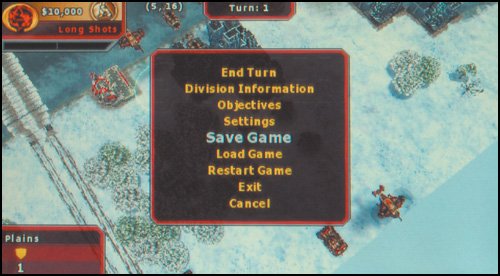A Typical Play Session with a New Game
| I just picked up a pretty cool game called Field Commander from the used bin. It's a turn-based strategy game in which you command several military units with goals that involve blowing stuff up and capturing buildings. I start by popping the UMD in the PSP and turning the unit on. The splash screen comes up, followed by a bunch of banners, logos, and the obligatory Teen rating for blood and violence (the good stuff). Then the game asks me to create a profile by using a keyboardlike interface (Figure 4.6), which I navigate with the arrow buttons; I select letters with the X button. I note the Caps key, which I can select to switch between capital letters and lowercase. Figure 4.6. Field Commander wants me to use this keyboard to create a profile.
Profile created, I see the game's main menu (Figure 4.7). This menu includes many play options, including a tutorial to help me learn the game; the main single-player campaign; Quick Battle, for when I'm feeling feisty; Versus mode; Mission Creator; an Extras submenu, through which I can download missions others have created, check out unlockable elements, and do other stuff; and a Settings submenu. Figure 4.7. The main menu in Field Commander.
Checking out the Settings menu, I see that I can manipulate my profile or create a new one, delete saved-game data, and adjust the game settings. The Game Settings submenu (Figure 4.8) graciously allows me to tweak the volume of various things like music, vocals, sound effects, and weather. There's also a submenu called Skip Mode, but not having read the instructions, I don't know what that means, so I leave it alone. (I'll read the manual some other time.) Figure 4.8. I always investigate the game settings, because I'm a hands-on kind of guy.
This game has a nice set of tutorials (Figure 4.9) to teach me how to control my badass military units on land, on the water, and in the air. I play through them to learn what the heck I'm supposed to do with this game. Figure 4.9. The helpful tutorials give me a great excuse to put off reading the manual.
Suddenly, I remember that I was supposed to leave the house 5 minutes ago to pick up my daughter. I know that it's probably a bad idea to play with my PSP while I'm driving, so I decide to save the game. Some games let you save your progress at any point, whereas others use checkpoint systems. Field Commander is one of the former. I press the Start button to call the in-game menu (Figure 4.10) and select the Save Game option. Figure 4.10. Fortunately, Field Commander lets me save the game any time I want.
Game over. I can turn off my PSP at any time. Were I not about to run out the door, or if I felt like doing something else with my PSP, I'd press the Home button to end the game while keeping the PSP turned on; then the device would take me to the PSP's home menu.
|
EAN: 2147483647
Pages: 95