Section 11.13. Internet Connection Sharing
11.13. Internet Connection SharingBuilding on top of the various tools and concepts, such as DHCP and NAT, covered in this chapter, Mac OS X provides an easy-to-use mechanism for sharing one of its network connections to networks on any of its other network connections. For example, if you are in a meeting room and have only one Ethernet jack, but everyone has Wi-Fi cards in their laptops, you can plug your Mac into the Ethernet and then share that connection with everyone else in the room over a private wireless network managed by your computerregardless of whether the others are running Mac OS X, Windows, or Linux. Essentially, you can turn your Mac into the equivalent of an Internet gateway.
To enable Internet Connection Sharing, simply use the Internet tab of the Sharing preference panel, shown in Figure 11-19. Figure 11-19. Setting up Internet Connection Sharing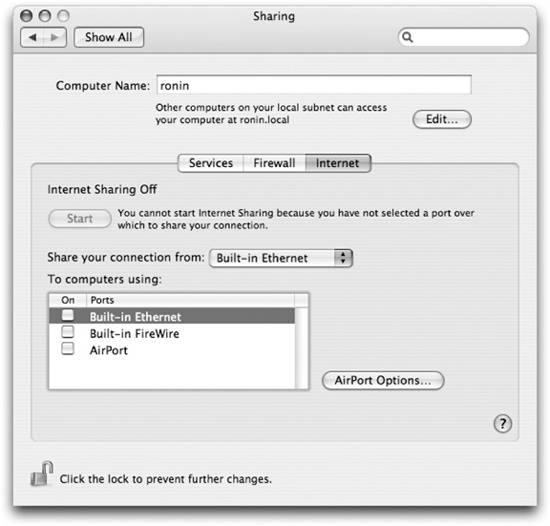 Use the pull-down menu to select which of your network connections you want to sharethat is the connection that is connected to the Internet. Then click the checkboxes to select which network connections you want your machine to act as a router for. If you want to share via AirPort, you'll want to click the AirPort Options button to configure the wireless network that will be set up. Once everything is configured to your liking, click the Start button, and you'll be the star of the room. |
EAN: 2147483647
Pages: 166