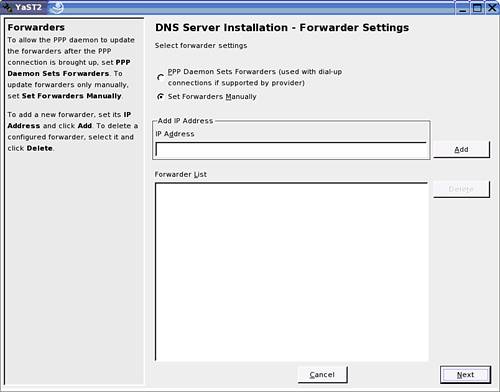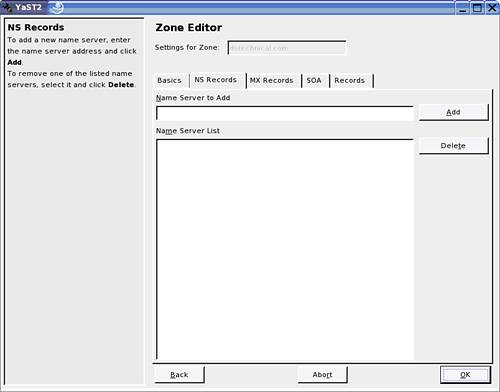Exercise 49: Arkansas University
| Install and configure the DNS service/daemon by following these steps:
You will now need to start the named daemon manually. This can be done by opening a terminal prompt, authenticating as root with su , and then giving the command rcnamed start at the terminal prompt. TIP To validate the configuration, run the following commands: dig lab1.dstechnical.com dig dstechnical.com host 192.168.0.14 |
EAN: N/A
Pages: 192