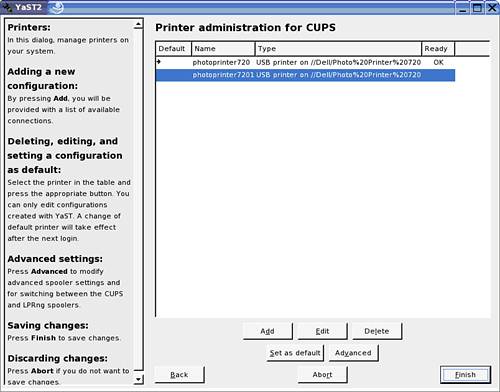Exercise 38: Waffles and More
| Physically connect the printer to the server; then log in as root and start YaST. Choose Hardware and then Printer. Autodetection should find the new printer and it will appear in the Printer Configuration dialog as shown in Figure 4.36. Figure 4.36. Autodetection finds the new printer.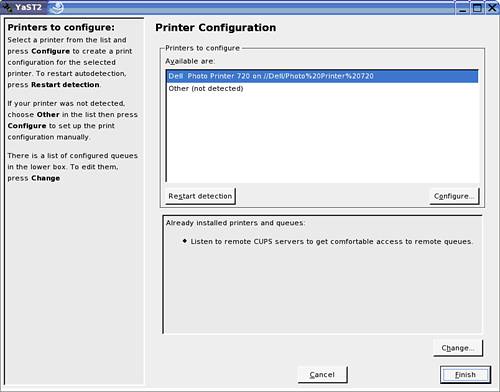 You must now complete the following steps:
|
EAN: N/A
Pages: 192
- Using SQL Data Definition Language (DDL) to Create Data Tables and Other Database Objects
- Using SQL Data Manipulation Language (DML) to Insert and Manipulate Data Within SQL Tables
- Using Data Control Language (DCL) to Setup Database Security
- Creating Indexes for Fast Data Retrieval
- Writing External Applications to Query and Manipulate Database Data