Exercise 13: Mississippi Computing
| Two tasks need to be done here. The first is to create the emergency disk, and the second is to do the backup. For the emergency disk, open YaST and choose System. Beneath System, select Create a Boot, Rescue, or Module Floppy. Seven choices appear here:
Choose Rescue Floppy, and the disk image will be copied to the media. When this finishes, choose System Backup from beneath the System modules of YaST. Choose to add a backup profile by clicking on Profile Management and choosing Add. Give it a name of FULL. Give a filename with an absolute path (such as /tmp/backup.tar) and click Next. Do not enter any search constraints, because you want to include everything, and continue clicking Next until you arrive back at the YaST System Backup dialog shown in Figure 4.19. Figure 4.19. The backup can now be done.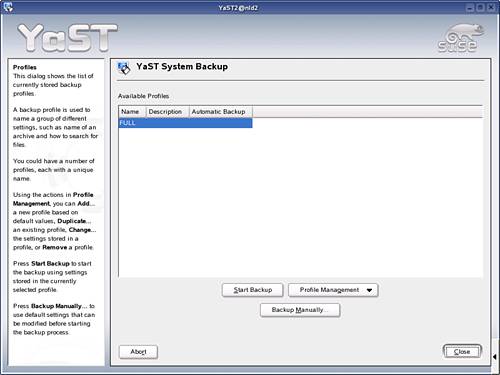 Click Start Backup, the system will begin reading package files (this can take several minutes), and then the backup will begin. |
EAN: N/A
Pages: 192