Exercise 12: Lessons Learned, Inc.
| NOTE This exercise requires a second NLD workstation, connected to the same network. Make sure that the other NLD box is ready, connected to, and communicating on the network before proceeding. On Dr. Wiese's colleague's workstation, access the Applications menu in KDE. Choose System, Remote Access, Desktop Sharing and choose to share the desktop (Create Personal Invitation). This will bring up a Personal Invitation with needed information for the second party to use, as shown in Figure 4.16. Figure 4.16. The information needed to create the connection.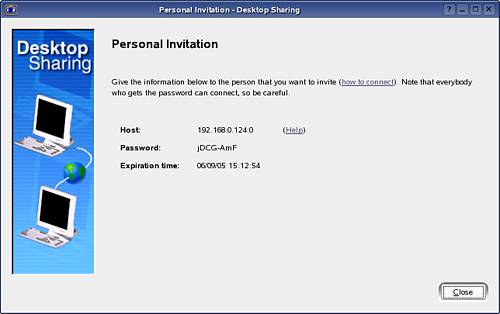 On the phone, tell Dr. Wiese to go to System, Remote Access, Remote Desktop Connection and enter the host information given. TIP Be certain to include the whole host address, including the colon and the display number. If you leave off the colon and display number, the connection cannot be made. A warning will appear on Dr. Wiese's machine that a connection is being established, as shown in Figure 4.17. Figure 4.17. You must accept the connection.
The colleague must now enter the password as given, and the connection will be established. On Dr. Wiese's machine, he can open and run any applications that he wants. The colleague's machine will show Dr. Wiese's desktop as if it is another window, as shown in Figure 4.18. The colleague may watch what is being done, as well as take control by clicking on anything or entering any values within that window that might be desired. Figure 4.18. The remote desktop appears as another window.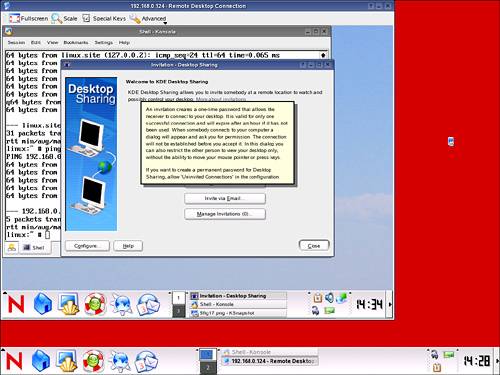 The remote desktop connection ends when the user closes the window. Very briefly, a pop-up dialog box will appear on Dr. Wiese's machine indicating that the connection has been closed. |
EAN: N/A
Pages: 192
