Exercise 8: Heberling Venture Fund
| Log in as root and connect the printer to the workstation. Start YaST, choose Hardware, and Printer. When you make this choice, a scan of the connections is done. Because the printer is connected to the parallel port, it should be recognized, along with the make and model, as shown in Figure 4.12. Figure 4.12. The printer is recognized and can now be configured.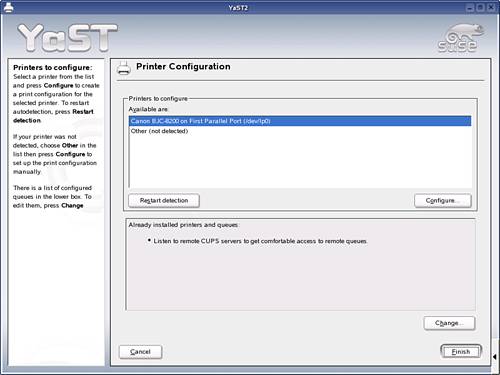 TIP You do not have to log in to the desktop as root to start YaST and install a printer. When you start YaST, you will be prompted to supply the root password. Click Configure and change the default entry in the "Name for printing" field to private. Click Next. The printer manufacturer and model should already be selected. If they are not, or they were incorrectly identified, choose the correct entries and click Next. Click the Test button to send a test page to the printer and make certain that it is properly configured. Once that is done, click Next and Finish to save the printer configuration and exit YaST. To create the desktop shortcut, right-click on the KDE desktop and choose Create New, File, Link to Location (URL)… At the prompt for "Enter link to location (URL):" enter http://localhost:631/printers, and then click OK. The icon is created. Right-click on it and choose Rename, and then enter Printer Management. Click on the icon to verify that it is working properly. |
EAN: N/A
Pages: 192