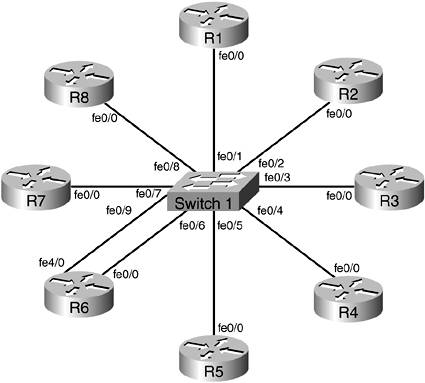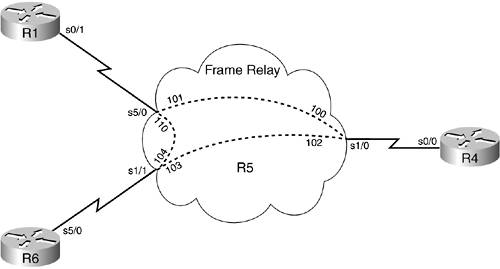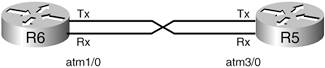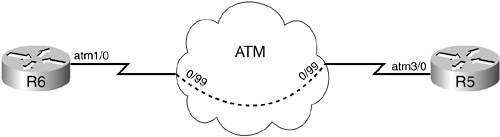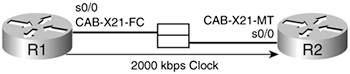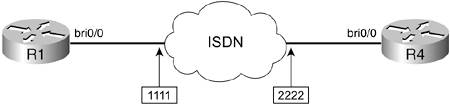Setting Up the Lab
| Feel free to use any combination of routers as long as you fulfill the topology diagram as shown in Figure 3-1. It is not compulsory to use the same model of routers but this will make life easier should you like to load configurations directly from the CD-ROM into your own devices. Figure 3-1. Lab 3 Topology Diagram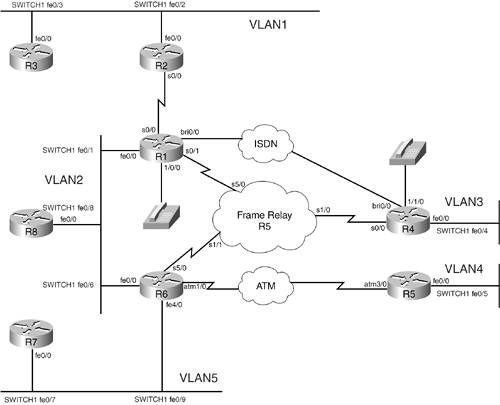 NOTE For each lab in the book you will have a set of initial configuration files that can be different from each other. Notice that some interfaces will not have IP address preconfigured; this is because you will either not be using that interface on that specific lab or because you will need to work on this interface through the exercise. The initial configurations can be found on the CD-ROM and should be used to pre-configure your routers and switch before the lab starts. If you use the same equipment as used to produce the lab, you can simply paste the configurations into your own equipment; if not just configure your own equipment accordingly using the information supplied within the initial configurations. Labs 1 through 3 in this book have been completed using 100-Mbps Fast Ethernet interfaces so if you have a mix of 10- and 100-Mbps Ethernet interfaces, adjust the bandwidth statements on the relevant interfaces to keep all interface speeds common. This will ensure that you do not get unwanted behavior because of differing IGP metrics. Lab TopologyPractice Lab 3 will use the topology as outlined in Figure 3-1, which you will need to create using the switch, Frame Relay, ATM, and ISDN information that follows. Cabling InstructionsFollow the cabling requirements as outlined in Figure 3-2 and Table 3-2 to connect your routers to the switch.
Figure 3-2. 3550 Cabling Diagram
Frame Relay Switch InstructionsThe Frame Relay portion of the lab is achieved by following the physical connectivity using R5 as a Frame Relay switch as shown in Figure 3-3. Figure 3-3. Frame Relay Switch Physical Connectivity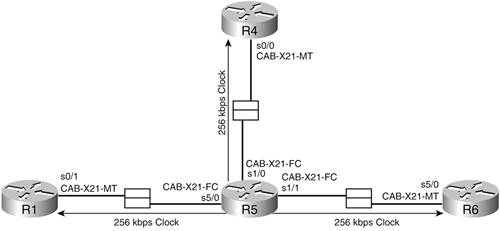 The physical Frame Relay connectivity (after configuration) will represent the logical Frame Relay network as shown in Figure 3-4. Figure 3-4. Frame Relay Switch Logical Connectivity
Configure one of your routers as a Frame Relay switch or have a dedicated router purely for this task. The first three lab scenarios use R5 to form the Frame Relay switch, and a fully meshed environment is configured between R1-R4-R6; pay attention in the lab to which PVCs are actually required. Keep the encapsulation and Local Management Interface (LMI) settings to default for this exercise but experiment with the settings outside the labs. Keep your DCE cables at the Frame Relay switch end for simplicity and provide a clock rate of 256 kbps to all links. Should you require detailed information on how to configure one of your routers as a Frame Relay switch, this information can be found in Appendix A, "Frame Relay Switch Configuration." NOTE The Frame Relay switch configuration for R5 is supplied on the CD-ROM, if required. ATM Switch InstructionsThe ATM portion of the lab is achieved by following the physical connectivity between R5 and R6 as shown in Figure 3-5. Figure 3-5. ATM Physical Connectivity
The physical ATM connectivity will represent the logical ATM network after configuration, as shown in Figure 3-6. Figure 3-6. ATM Logical Connectivity
The ATM connectivity in Labs 1 through 3 will be provided by back-to-back connections between R6 and R5 over E3 ATM interfaces; you could also use a LightStream if available. Configure the PVCs as requested during the Lab exercise. If you are using a LightStream to provide your ATM connectivity and require information on how to set this up, this information can be found in Appendix B, "LS1010 ATM Switch Configuration." Serial Back-to-Back InstructionsR1 and R2 are connected back to back with serial cables as shown in Figure 3-7; ensure that the DCE cable is connected to R1 and generate a 2-Mbps clock from this point if using X21 cables as shown or reduce this to suit your own serial interfaces such as 1.5 Mbps for T1 connectivity. Figure 3-7. Serial Connectivity
ISDN InstructionsConnect R1 and R4 into either ISDN lines or an ISDN simulator. It is preferable that the ISDN supports CLI. Reconfigure the numbers as required if you are using live ISDN lines. The lab has been produced using BRI S/T interfaces on R1 and R4 as shown in Figure 3-8. Figure 3-8. ISDN Connectivity
IP Address InstructionsConfigure the IP addresses as shown in Figure 3-9 or load the initial router configurations for Lab 3 that can be found on the CD-ROM. If manually configuring, ensure you include the following loopback addresses:
Figure 3-9. IP Addressing Diagram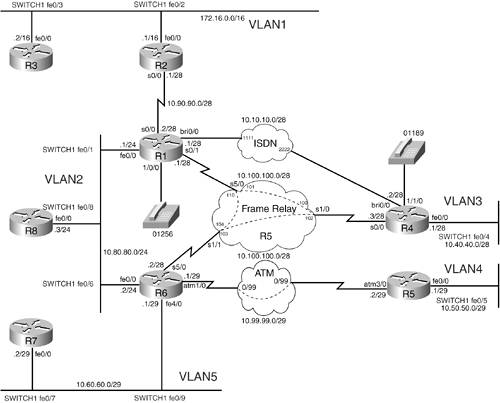 |
EAN: 2147483647
Pages: 268