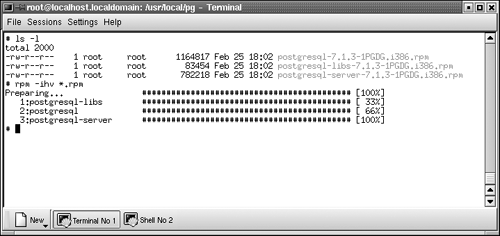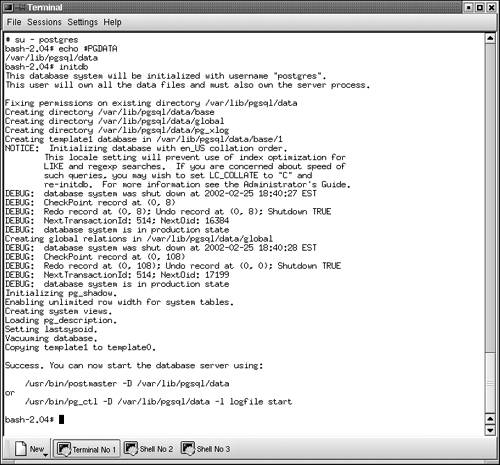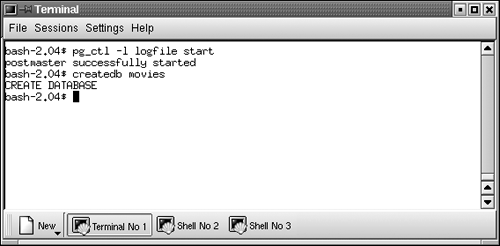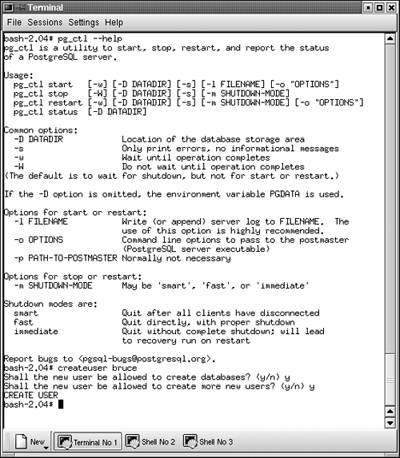Prerequisites
| Before I go much further, let's talk about installing PostgreSQL. Chapters 19, "PostgreSQL Administration," and 21, "Security," discuss PostgreSQL installation in detail, but I'll show you a typical installation procedure here. When you install PostgreSQL, you can start with prebuilt binaries or you can compile PostgreSQL from source code. In this chapter, I'll show you how to install PostgreSQL on a Linux host starting from prebuilt binaries. If you decide to install PostgreSQL from source code, many of the steps are the same. I'll show you how to build PostgreSQL from source code in Chapter 19, "General PostgreSQL Administration." Installing PostgreSQL on a Windows host is a bit more complex. The PostgreSQL server is written for Unix (and Unix-like) hosts . You can run a PostgreSQL server on a Windows host, but you have to install a Unix-like environment (Cygwin) first. If you only want to install PostgreSQL client applications under Windows, you don't need Cygwin. Chapter 19, "General PostgreSQL Administration," covers the installation procedure required for Windows. Installing PostgreSQL Using an RPMThe easiest way to install PostgreSQL is to use a prebuilt RPM package. RPM is the Red Hat Package Manager . It's a software package designed to install (and manage) other software packages. If you choose to install using some method other than RPM, consult the documentation that comes with the distribution you are using. PostgreSQL is distributed as a collection of RPM packages ”you don't have to install all the packages to use PostgreSQL. Table 1.1 lists the RPM packages available as of release 7.1.3. Table 1.1. PostgreSQL RPM Packages as of Release 7.1.3
Don't worry if you don't know which of these you need; I'll explain most of the packages in later chapters. You can start working with PostgreSQL by downloading the postgresql, postgresql-libs, and postgresql-server packages. The actual files (at the www.postgresql.org web site) have names that include a version number: postgresql-libs-7.1.3-1PGDG.i386.rpm , for example. I strongly recommend creating an empty directory, and then downloading the PostgreSQL packages into that directory. That way you can install all the PostgreSQL packages with a single command. After you have downloaded the desired packages, use the rpm command to perform the installation procedure. You must have superuser privileges to install PostgreSQL. To install the PostgreSQL packages, cd into the directory that contains the package files and issue the following command: # rpm ihv *.rpm The rpm command installs all the packages in your current directory. You should see results similar to what is shown in Figure 1.3. Figure 1.3. Using the rpm command to install PostgreSQL. The RPM installer should have created a new user (named postgres ) for your system. This user ID exists so that all database files accessed by PostgreSQL can be owned by a single user. Each RPM package is composed of many files. You can view the list of files installed for a given package using the rpm “ql command: # rpm ql postgresql-server /etc/rc.d/init.d/postgresql /usr/bin/initdb /usr/bin/initlocation ... /var/lib/pgsql/data # rpm ql postgresql-libs /usr/lib/libecpg.so.3 /usr/lib/libecpg.so.3.2.0 /usr/lib/libpgeasy.so.2 ... /usr/lib/libpq.so.2.1 At this point ( assuming that everything worked), you have installed PostgreSQL on your system. Now it's time to create a database to play, er, work in. While you have superuser privileges, issue the following commands: # su postgres bash-2.04$ echo $PGDATA /var/lib/pgsql/data bash-2.04$ initdb The first command ( su - postgres ) changes your identity from the OS superuser (root) to the PostgreSQL superuser ( postgres ). The second command ( echo $PGDATA ) shows you where the PostgreSQL data files will be created. The final command creates the two prototype databases ( template0 and template1 ). You should get output that looks like that shown in Figure 1.4. Figure 1.4. Creating the prototype databases using initdb. You now have two empty databases named template0 and template1 . You really should not create new tables in either of these databases ”a template database contains all the data required to create other databases. In other words, template0 and template1 act as prototypes for creating other databases. Instead, let's create a database that you can play in. First, start the postmaster process. The postmaster is a program that listens for connection requests coming from client applications. When a connection request arrives, the postmaster starts a new server process. You can't do anything in PostgreSQL without a postmaster. Figure 1.5 shows you how to get the postmaster started. Figure 1.5. Creating a new database with createdb . After starting the postmaster , use the createdb command to create the movies database (this is also shown in Figure 1.5). Most of the examples in this book take place in the movies database. Notice that I used the pg_ctl command to start the postmaster [1] .
The pg_ctl program makes it easy to start and stop the postmaster . To see a full description of the pg_ctl command, enter the command pg_ctl --help . You will get the output shown in Figure 1.6. Figure 1.6. pg_ctl options. If you use a recent RPM file to install PostgreSQL, the two previous steps ( initdb and pg_ctl start ) can be automated. If you find a file named postgresql in the /etc/rc.d/init.d directory, you can use that shell script to initialize the database and start the postmaster . The /etc/rc.d/init.d/postgresql script can be invoked with any of the command-line options shown in Table 1.2. Table 1.2. /etc/rc.d/init.d/postgresql Options
At this point, you should use the createuser command to tell PostgreSQL which users are allowed to access your database. Let's allow the user ' bruce ' into our system (see Figure 1.7). Figure 1.7. Creating a new PostgreSQL user. That's it! You now have a PostgreSQL database up and running. |
EAN: 2147483647
Pages: 220