Section 13.4. Adding a Background Color to the Nav Area
13.4. Adding a Background Color to the Nav AreaYour nav bar probably doesn't take up the entire space that you allotted for it in your layout. Why not cover up that empty space by coloring in the background of the navigation area? There are two ways of going about it:
This section goes through both methods. Compare, choose a favorite, and color away. 13.4.1. Coloring the Nav Area with HTML AttributesApplying a background color to a table cell using HTML attributes is faster than by way of CSS, although you begin to blur the distinction between content and style that you've worked so hard to maintain. By this method, the color information appears inside the HTML code of the template, not the style rules of the external CSS document. Therefore, if you ever decide to change the color of the nav area, you can't just edit the CSS file, where the color information for everything else resides. You have to get back into the template file to make this one, quirky change. That said, a template-based site in Dreamweaver makes it extremely easy to manage these kinds of edits, so, at the end of the day, it's not that big a deal. Technical purists will want to use CSS, but those who care more about faster results may proceed with these steps:
Dreamweaver applies this color to the background of the table cell, as Figure 13-25 shows. Choose File Figure 13-25. Add a background color to the navigation area of the layout template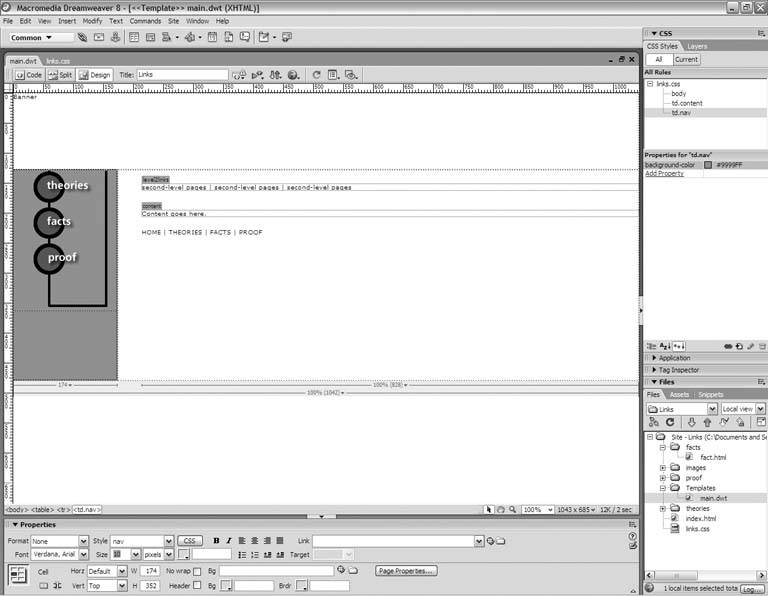 13.4.2. Coloring the Nav Area with CSS AttributesKeeping the colors with the rest of your styles makes good sense from a technical point of view. If you opt for CSS attributes, here's what you do:
|
EAN: 2147483647
Pages: 154
- Article 353 High Density Polyethylene Conduit Type HDPE Conduit
- Article 360 Flexible Metallic Tubing Type FMT
- Article 382 Nonmetallic Extensions
- Example No. D8 Motor Circuit Conductors, Overload Protection, and Short-Circuit and Ground-Fault Protection
- Example No. D9 Feeder Ampacity Determination for Generator Field Control
 Save from the main menu to update the pages of your site.
Save from the main menu to update the pages of your site. Save.
Save.