Section 12.3. Defining General-Purpose Style Rules
12.3. Defining General-Purpose Style RulesOccasionally, you may want to create a general-purpose style rule that applies to more than just one type of element. For instance, you might need a special strikethrough style that crosses out whatever text it happens to format, be it in a paragraph, a heading, or a list. If so, create a class style, which can apply to any element. Here's how:
Figure 12-13. Applying the strikethrough class style to a string of text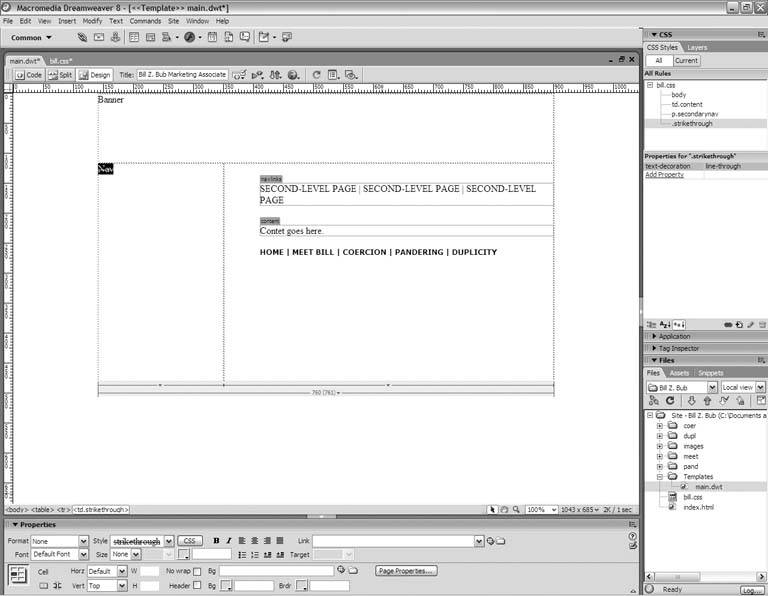 |
EAN: 2147483647
Pages: 154
- Getting Faster to Get Better Why You Need Both Lean and Six Sigma
- Success Story #1 Lockheed Martin Creating a New Legacy
- Seeing Services Through Your Customers Eyes-Becoming a customer-centered organization
- Executing Corporate Strategy with Lean Six Sigma
- Designing World-Class Services (Design for Lean Six Sigma)
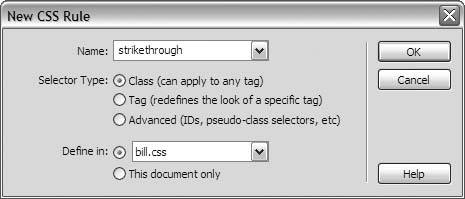
 Save. Then switch back to the document window for your template, but you dont have to save, because you didn't change anything in it. You simply modified the external CSS file.
Save. Then switch back to the document window for your template, but you dont have to save, because you didn't change anything in it. You simply modified the external CSS file.