Section 11.2. Saving Your Page as a Template
11.2. Saving Your Page as a TemplateThe next step is to save your modified index.html page as a template file. Go to the main menu, and choose File Figure 11-6. The Save As Template dialog box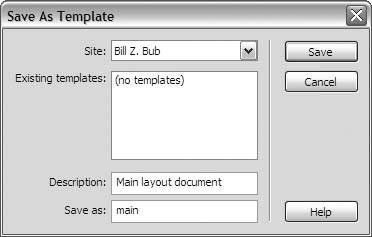 The current Dreamweaver site should appear in the Site field. If it doesn't, open the menu and choose the correct site. In the Save As field, type a name for the template. This should not be the same as your home page, index.html. Come up with something else short and descriptive, such as main or layout. If you plan on creating several different templates for various styles of pages on the site, you might also leave a short text description of this template in the Description field, although you can also safely leave this field blank. When you're ready, click Save. The Save As Template dialog box closes, and Dreamweaver adds a new directory to your local root folder called Templates and saves your template inside it with the .dwt extension, as Figure 11-7 shows. Figure 11-7. Your template's new home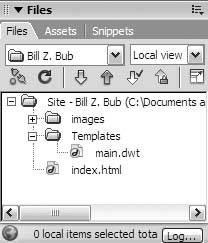
|
EAN: 2147483647
Pages: 154
 Save As Template. The Save As Template dialog box appears, as Figure 11-6 shows.
Save As Template. The Save As Template dialog box appears, as Figure 11-6 shows.